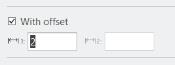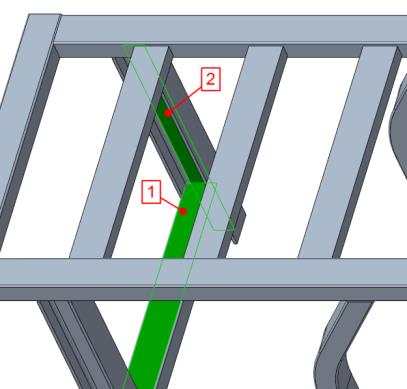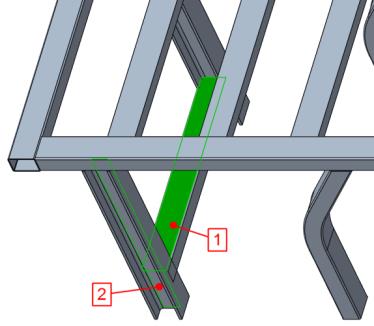Joining Profile Ends to Selected Surfaces
This task describes how to join one profile end to a selected surface or datum plane of a profile or any other part or assembly.
1. Click
Framework >
 Basic Joints
Basic Joints. The
Basic Joints dialog box opens.
2. Click

to define a new joints.
3. Under
Join one Profile End to Surface click

to a define the joint to a selected surface..
4. Select the With offset check box and enter 2 in first box for the offset.
5. Referring to callout 1 in the next picture, on the model select the adjoining profile end near the highlighted position.
6. Referring to callout 2 in the next picture, on the model select the highlighted inner web surface of the back vertical I-beam.
7. Notice that the rectangular tube is shortened so it has the entered offset to the selected surface, but it is not automatically cut out with I-beam geometry.
8. Click Repeat or middle–click to complete joint creation and continue with creating next joint to selected surface.
9. Referring to callout 1, on the model select the adjoining profile end near the highlighted position.
10. Referring to callout 2, on the model select the highlighted back inner web surface of the front vertical I-beam.
11. Click OK to complete joint creation and close the dialog box.
 Basic Joints. The Basic Joints dialog box opens.
Basic Joints. The Basic Joints dialog box opens. Basic Joints. The Basic Joints dialog box opens.
Basic Joints. The Basic Joints dialog box opens. Basic Joints. The Basic Joints dialog box opens.
Basic Joints. The Basic Joints dialog box opens. to define a new joints.
to define a new joints. to a define the joint to a selected surface..
to a define the joint to a selected surface..