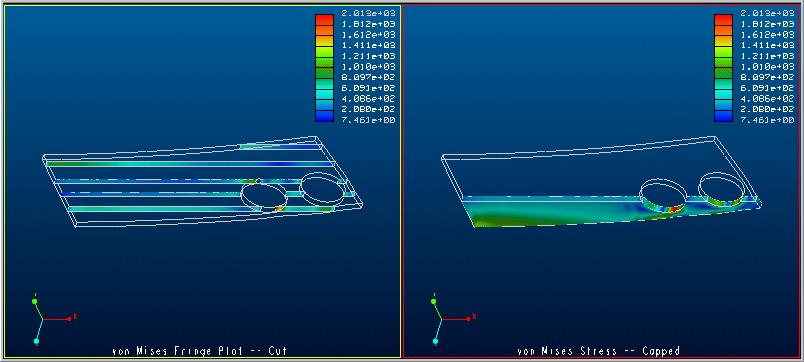Examining Model Interiors for Fringe and Contour Plots
Creo Simulate provides two tools—cutting surfaces and capping surfaces—that let you get information on how the interior of your model behaves. You can access these tools by using
View >
 New
New to invoke the
Results Surface Definition dialog box, a dialog box that enables you to define the placement and nature of cutting and capping surfaces.
You can create cutting and capping surfaces on:
• animated and non animated fringe plot
• animated and non animated contour plot
|  Note that animation of cutting and capping surfaces is only available for an undeformed model. This means that View >  New New is not active if you define a result window in which you have selected Animate as well as Deformed on the Display Options tab. |
Cutting surfaces and capping surfaces differ in these regards:
• A cutting surface is a plane that slices your model and trims both the top and bottom away. You can define more than one cutting surface for your model.
• A capping surface is a plane that slices your model and trims either the top or bottom away. You can only define one capping surface for your model.
Here is an illustration of the difference:
The left result window above shows a model with multiple cutting surfaces. The most valuable of these is the first from the bottom, which indicates how far the high stress (red) area intrudes into the interior of the model. The right result window shows the same model with a capping surface that removes the upper two thirds of the model.
Cutting and capping surfaces are particularly useful for thick models, models that may have significant variations of interior stress, or models that may undergo unseen deformations. Consider zooming in on areas of interest for cutting or capping surfaces to get a more exact idea of how quantities behave inside your model.
You can use the configuration option
sim_pp_show_cap_cut_outline to hide the outline of the model while viewing cutting or capping surfaces in the result window. By default,
Creo Simulate displays the outline of the model in the results display.
 New to invoke the Results Surface Definition dialog box, a dialog box that enables you to define the placement and nature of cutting and capping surfaces.
New to invoke the Results Surface Definition dialog box, a dialog box that enables you to define the placement and nature of cutting and capping surfaces. New to invoke the Results Surface Definition dialog box, a dialog box that enables you to define the placement and nature of cutting and capping surfaces.
New to invoke the Results Surface Definition dialog box, a dialog box that enables you to define the placement and nature of cutting and capping surfaces.