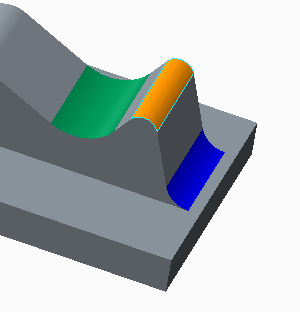About Recognizing Rounds and Chamfers
The
 Rounds/Chamfers
Rounds/Chamfers tool uses geometric criteria to recognize round and chamfer surfaces. You select one of four commands to tag surfaces as rounds, not rounds, chamfers, or not chamfers.
When a surface is tagged as a round or a chamfer, it is removed and recreated during Creo Flexible Modeling operations. If you do not want specific round or chamfer geometry to be removed and recreated, you can tag it as not a round or not a chamfer.
When you save the recognized geometry, a Recognize Rounds, Not Rounds, Recognize Chamfers, or Not Chamfers feature is created.
During recognition, the surfaces and edges of the model are shown in different colors. The colors are based on how the geometry is recognized regarding rounds and chamfers. The appearance of the colors is different in each color theme.
The recognition colors use the system colors. To view the system colors for each theme:
1. Click
File >
 Options
Options. A window opens.
2. Select System Appearance.
3. Next to System Colors, select the color theme to view.
4. Under Global Colors, click the arrow next to Graphics to expand the group.
The table below shows the definition of the geometry based on recognition, the system color name that represents the geometry, and the appearance of the system color in different themes.
Geometry Definition | System Colors | Light | Default | Dark |
Recognized geometry Geometry that is recognized by the current feature. | Previewed geometry | | | |
Tagged geometry Geometry that is already tagged as a round or chamfer by a previous feature. For a round feature, only rounds are shown. For a chamfer feature, only chamfers are shown. | Sheet metal | | | |
Fixed geometry Rounds or dragged geometry to which a Fixed condition is added. A Fixed condition can be with or without tangency. | Curve | | | |
 Rounds/Chamfers tool uses geometric criteria to recognize round and chamfer surfaces. You select one of four commands to tag surfaces as rounds, not rounds, chamfers, or not chamfers.
Rounds/Chamfers tool uses geometric criteria to recognize round and chamfer surfaces. You select one of four commands to tag surfaces as rounds, not rounds, chamfers, or not chamfers. Rounds/Chamfers tool uses geometric criteria to recognize round and chamfer surfaces. You select one of four commands to tag surfaces as rounds, not rounds, chamfers, or not chamfers.
Rounds/Chamfers tool uses geometric criteria to recognize round and chamfer surfaces. You select one of four commands to tag surfaces as rounds, not rounds, chamfers, or not chamfers. Options
Options