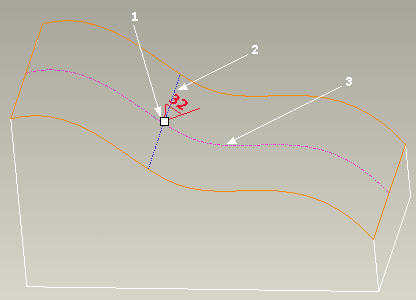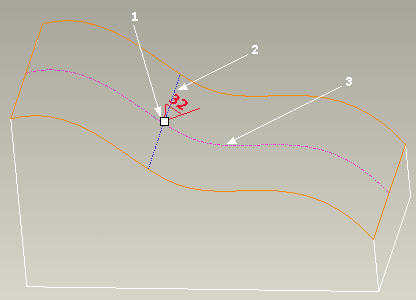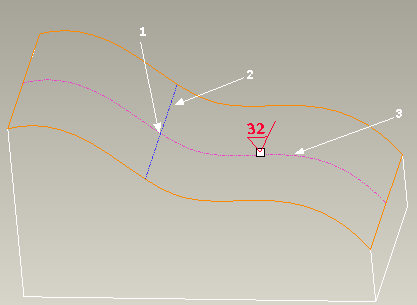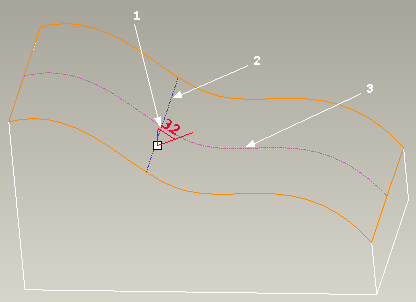Example: Controlled Drag for Surface Finishes
You can restrict the movement of a surface finish annotation to the XY- or Z-direction by holding down the CTRL key while dragging the surface finish. The direction of the movement is based upon the placement point of the surface finish at the beginning of the drag operation and the direction curve closest to the pointer during movement.
1. Attachment point at the start of the drag operation.
2. Z-direction curve
3. XY-direction curve
If the pointer is closest to the XY-direction curve, the dragging is constrained to the XY-direction curve.
1. Attachment point at the start of the drag operation.
2. Z-direction curve
3. XY-direction curve
If the pointer is closest to the Z-direction curve, the dragging is constrained to the Z-direction curve.
1. Attachment point at the start of the drag operation.
2. Z-direction curve
3. XY-direction curve
|  If you release the CTRL key, the movement is no longer restricted and Creo Parametric places the surface finish at the current location of the pointer. |