Constraint State Display
When Constraint State Display is activated, the surfaces of the model are color-coded according to their constraint state, as shown below:
Where,
• 
= Fully constrained by explicitly defined constraints (e.g., geometric tolerances)
• 
= Partially constrained by explicitly defined constraints
• 
= Unconstrained
• 
= Fully constrained by the profile of a surface as specified in a general note (no explicit constraints applied to the surface)
When you display the "General Profile" note option in the part properties (see
Edit Part Properties), all otherwise unconstrained surfaces are fully constrained by the profile of a surface as specified for that option. Thus, the surfaces that were gray in color (i.e., unconstrained) become blue (fully constrained by the profile of a surfaces as specified in a general note).
When this option is activated, as you continue to add features to the GD&T Advisor model or change the constraints on existing features, the display will update.
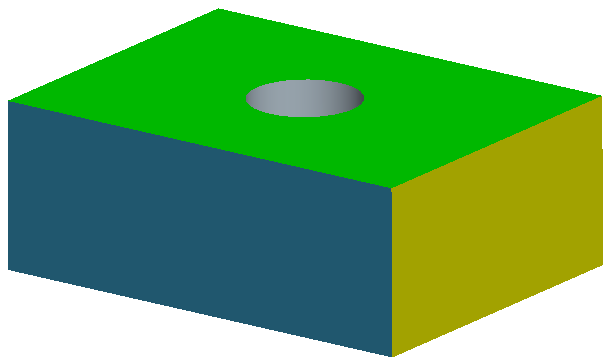
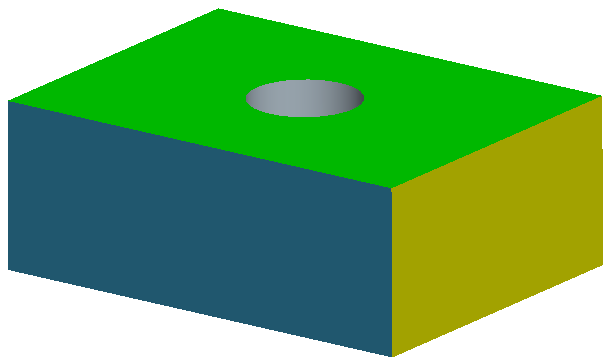
 = Fully constrained by explicitly defined constraints (e.g., geometric tolerances)
= Fully constrained by explicitly defined constraints (e.g., geometric tolerances) = Partially constrained by explicitly defined constraints
= Partially constrained by explicitly defined constraints = Unconstrained
= Unconstrained = Fully constrained by the profile of a surface as specified in a general note (no explicit constraints applied to the surface)
= Fully constrained by the profile of a surface as specified in a general note (no explicit constraints applied to the surface)