Improved Usability for Editing Cross-Section Hatching in Drawings
Release: Creo Parametric 9.0.0.0
Watch videos that demonstrate this enhancement:
What is the benefit of this enhancement?
New features have been added in cross-section hatching to improve its usability.
Usability Features for Cross-Section Hatching
You can now have more control over hatching operations when working with cross-section hatching in drawings.
The new features include:
• An improved boundary outline for cross-section hatching views
• A new contextual user interface for editing cross-section hatching properties
• A new gallery for displaying hatch patterns
• Special hatching operations for updating hatching properties
• New queries for the search tool support
• New shortcut menu options for editing hatching properties
Improved Boundary Outline for Cross-Section Hatching Views in Drawings
User Interface Location: Select a hatched section, area, component, or body.
An enhanced presentation of the boundary outline of the selected hatched section, areas, components, or bodies is available in drawing view. The boundary outline of the hatched items in a cross-section view is now thicker than it was in the earlier versions of Creo Parametric.
This enhancement provides a clear view of the selected hatched item, making it easier to identify and focus on the item being edited.
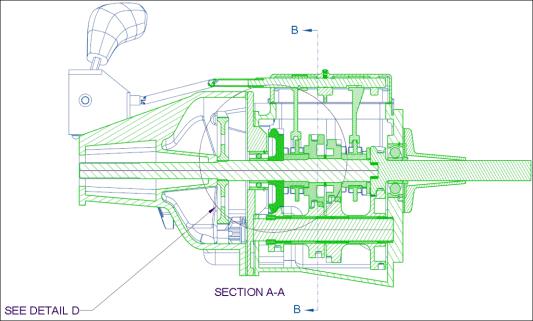
New User Interface for Editing Cross-Section Hatching Properties in Drawings
User Interface Location: In a cross-section view, select any hatched item. The Edit Hatching tab appears.
A new Edit Hatching tab appears when you select a hatched cross-section of a section view. You can use the options to select and modify a hatching pattern of a section, component, body, or an area.
This enhancement enables you to edit the hatching properties of the cross-sections quickly and efficiently.

Hatch Patterns Gallery
User Interface Location: Select a hatched cross-section, and then, click Hatch Gallery in the Edit Hatching tab.
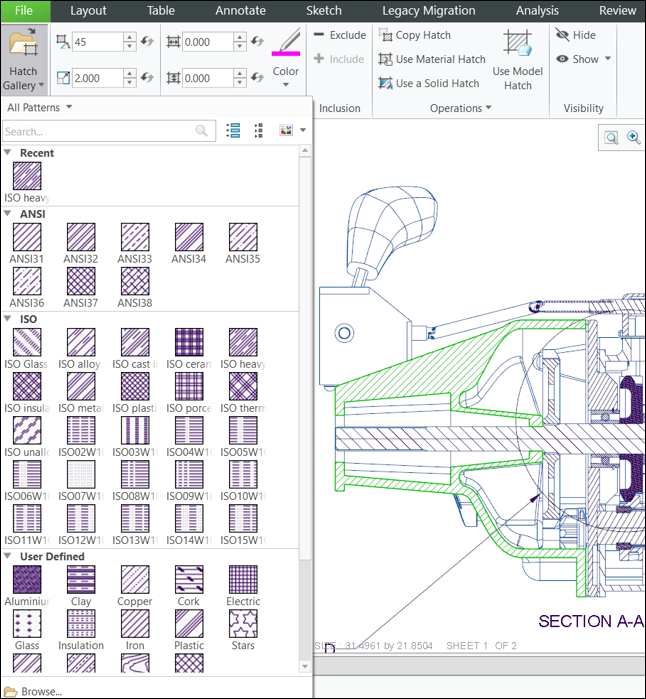
A new hatch gallery displays all the available hatch patterns in a single view. The hatch gallery is a quick way to preview and select the desired hatch pattern.
This enhancement reduces the time for applying a specific hatch pattern to components in cross-section views.
Special Hatching Operations for Updating Hatching Properties
User Interface Location: Edit Hatching tab.

New options are available for updating and editing hatching properties of cross-section views.
The new options for updating hatch properties include:
• Copy Hatch—Copies hatch properties between different cross-section hatching views or between specific hatched items.
• Use Material Hatch—Uses the hatching pattern assigned to the material of the selected items.
• Use a Solid Hatch—Uses a solid color in place of the hatching pattern for the selected items.
• Use Model Hatch—Copies the hatching pattern from the hatching definition of the model to the hatching pattern in the corresponding drawing.
• Convert to PAT—Converts the selected pattern from XCH format to PAT format.
The new Operations option enables you to leverage existing hatch patterns, saving the time on the manual adjustment of hatching properties.
Search Tool Support for Hatched Items
User Interface Location: Click  on the status bar or click > .
on the status bar or click > .
 on the status bar or click > .
on the status bar or click > .New queries are added to the search tool to help you find hatching information for different object types in a drawing.
Use these queries to search for hatched items by name, expression, or by one of the hatching properties.
The new queries include:
• Hatched Area, Hatched Body, or Hatched Component—Find the respective hatched object types in the different cross-section views in the active drawing.
• Draft Hatch—Find hatches drafted directly in the drawing.
• Hatching property for Sketches—Find all sketches that include hatching in their definition in the model.
The new search tool queries and attributes enable you to find any hatching and rule-based information about the hatched items in the drawing.
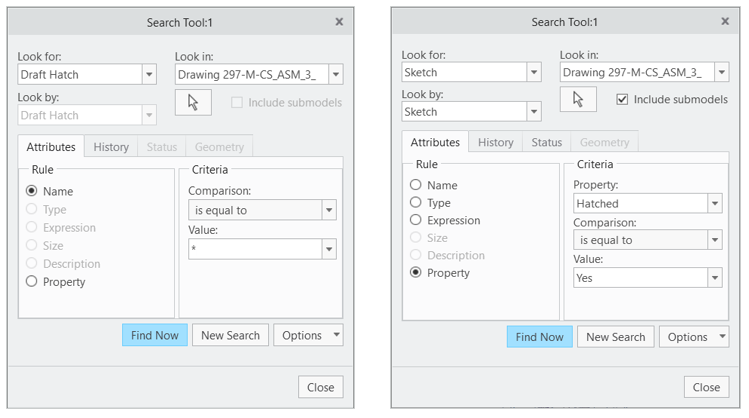
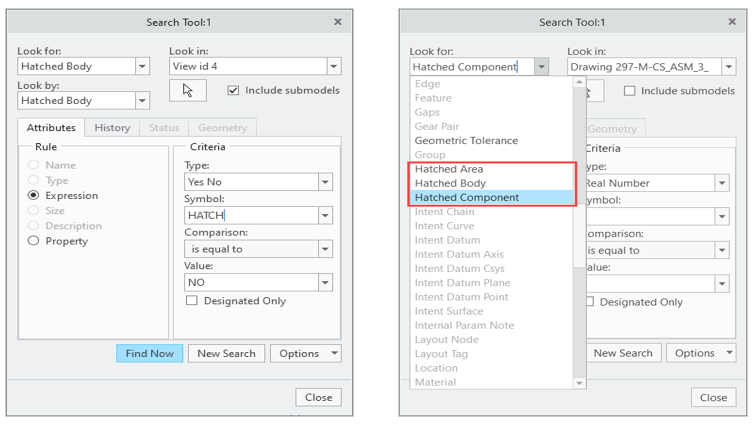
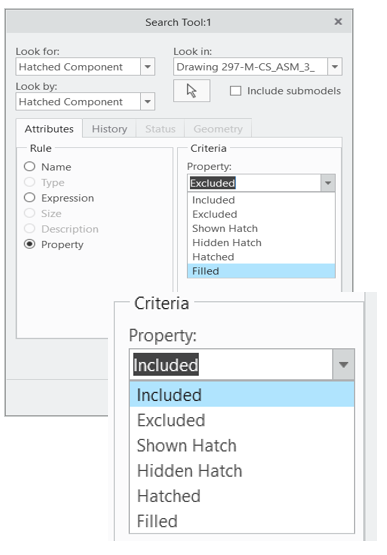
Contextual Shortcut Menu Options for Controlling Hatching Properties
User Interface Location: User Interface Location: Select a hatched section, area, component, or body and use the mini-toolbar or the right-click menu.
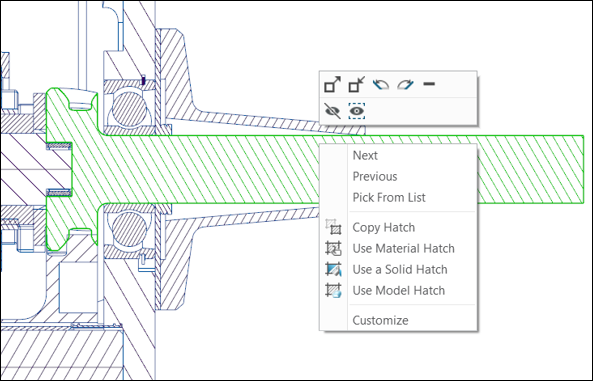
A new mini toolbar and right-click menu are now available for hatching operations. This enhancement enables you to easily update hatching properties without having to navigate to the ribbon.
Additional Information
Tips: | Some commands are not available for XCH patterns. Converting XCH to PAT enables additional contextual commands. |
Limitations: | No known limitations. |
Does this replace existing functionality? | No. |
Configuration option associated with this functionality: | None. |