Cabin Radiation with Convection and Radiation: Exercise 7—Analyzing Results
This exercise describes how you analyze the results during and after the simulation. To hide CAD surfaces (not the fluid domain), switch between  Flow Analysis Bodies and
Flow Analysis Bodies and  CAD Bodies in the Show group. Clear any variable display by selecting No Selection in the Legend drop-down. Click
CAD Bodies in the Show group. Clear any variable display by selecting No Selection in the Legend drop-down. Click  XYPlot Panel to view the XY Plot.
XYPlot Panel to view the XY Plot.
 Flow Analysis Bodies and
Flow Analysis Bodies and  CAD Bodies in the Show group. Clear any variable display by selecting No Selection in the Legend drop-down. Click
CAD Bodies in the Show group. Clear any variable display by selecting No Selection in the Legend drop-down. Click  XYPlot Panel to view the XY Plot.
XYPlot Panel to view the XY Plot.1. To show/hide selected geometric entities, click  Show in View Panel. Show in View Panel.2. To change the color scheme, click on  More in the Legend and select between Blue Red and Blue Purple. More in the Legend and select between Blue Red and Blue Purple. |
Viewing the Velocity Contours on Sections
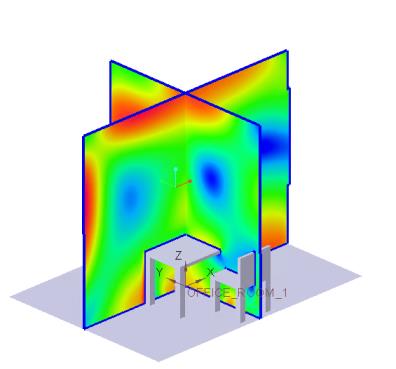 | Velocity Magnitude  m/s  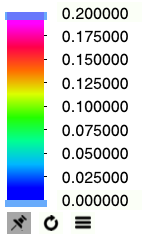 |
1. In the Post-processing group, click  Section View and create two sections. Section 01 and Section 02 appear under Derived Surfaces.
Section View and create two sections. Section 01 and Section 02 appear under Derived Surfaces.
 Section View and create two sections. Section 01 and Section 02 appear under Derived Surfaces.
Section View and create two sections. Section 01 and Section 02 appear under Derived Surfaces.2. Select Section 01. In the Properties panel, Model tab, set values for the options as listed below:
◦ Type — Plane X
◦ Position — 0
3. Select Section 02. In the Properties panel, Model tab, set values for the options as listed below:
◦ Type — Plane X
◦ Position — 0
4. In the Properties panel, View tab, for Surface, set values for the options as listed below:
◦ Keep drawing — Yes
◦ Variable — Velocity Magnitude: [m/s] : Flow
◦ Min — 0
◦ Max — 0.2
5. In > > , press CTRL and select OFFICE_ROOM_1_FLUID.
Viewing the Temperature Contours on a Boundary
 | Temperature  K  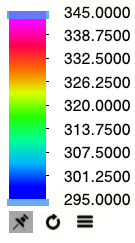 |
1. In the Properties panel, select the two sections Section 01 and Section 02.
2. In the View panel, select  Show to hide the section.
Show to hide the section.
 Show to hide the section.
Show to hide the section.3. In > select OFFICE_ROOM_1_FLUID.
4. In the Properties panel, under View tab, set the parameters for Surface list as follows::
◦ Outline — Yes
◦ Variable — Temperature: [K] : Heat
◦ Min — 295
◦ Max — 345
Plotting the Pressure at Monitoring Point
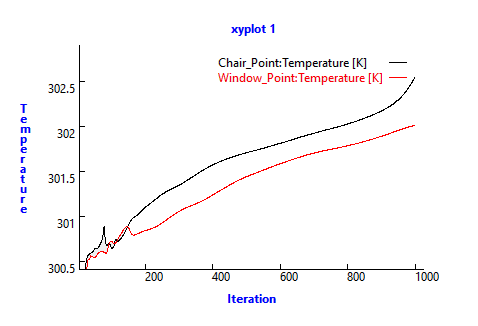
1. In the Flow Analysis Tree, under Results click Monitoring Points.
2. Select Window_Point and Chair_Point.
3. Click  XYPlot. A new entity xyplot1 is added in the Flow Analysis Tree under > .
XYPlot. A new entity xyplot1 is added in the Flow Analysis Tree under > .
 XYPlot. A new entity xyplot1 is added in the Flow Analysis Tree under > .
XYPlot. A new entity xyplot1 is added in the Flow Analysis Tree under > .4. Select xyplot1.
5. In the Properties panel, set Variable to Temperature.
6. Click  Stop and
Stop and  Run, if required.
Run, if required.
 Stop and
Stop and  Run, if required.
Run, if required. Boundary Conditions
Boundary Conditions General Boundaries
General Boundaries