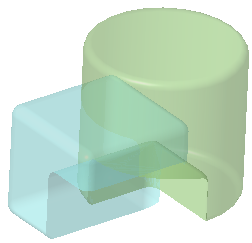To Subtract Bodies
When you subtract bodies, you remove the geometry of the modifying body from the bodies to modify. You can select one or more bodies to modify, and one modifying body. The modifying body becomes consumed.
In this example, the modifying purple block is removed from the modified blue block and green cylinder.
Original part:
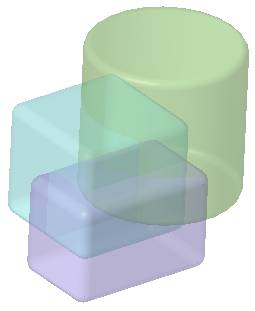
1. Click  Boolean Operations. The Boolean Operations tab opens.
Boolean Operations. The Boolean Operations tab opens.
 Boolean Operations. The Boolean Operations tab opens.
Boolean Operations. The Boolean Operations tab opens.2. Under Operation, click  Subtract.
Subtract.
 Subtract.
Subtract.3. Under Bodies, make sure the Bodies to modify collector is active, and in the Model Tree or graphics window, select one or more bodies to modify. Do one of these things:
◦ Select a body or bodies.
◦ Select a geometry pattern, and the Boolean operation uses the bodies in the pattern as the bodies to modify.
In the example, the bodies to modify are the blue block and the green cylinder.
4. Make sure the Modifying bodies collector is active, and select a body to subtract. In the example, it is the purple block.
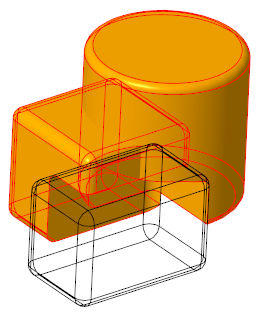
Bodies that include mixed representation geometry, such as simplified lattice, homogenized lattice, volumetric lattice, or facet geometry, cannot be modifying bodies in Boolean features. |
5. Optionally, to keep the modifying body in the part, click  Keep Bodies.
Keep Bodies.
 Keep Bodies.
Keep Bodies.◦ Sheet metal bodies can only be selected in a Boolean feature if the  Keep Bodies option is selected.
Keep Bodies option is selected.
 Keep Bodies option is selected.
Keep Bodies option is selected.6. Click  OK. The geometry of the modifying purple block is removed from the blue block and green cylinder. The modifying body is consumed.
OK. The geometry of the modifying purple block is removed from the blue block and green cylinder. The modifying body is consumed.
 OK. The geometry of the modifying purple block is removed from the blue block and green cylinder. The modifying body is consumed.
OK. The geometry of the modifying purple block is removed from the blue block and green cylinder. The modifying body is consumed.