To Adjust Manikin Posture
1. Select a manikin segment, or any geometry or feature that belongs to the segment, in the graphics window or Model Tree. A 3D dragger appears, aligned with the axis of the segment.
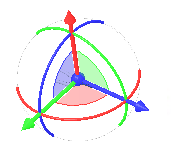
When the DOFs (degrees of freedom) of any axis are locked, the arc that corresponds to the axis is grayed out. The locked axis does not change color.
2. To pose the manikin to be consistent with the job it is performing, use the 3D dragger to perform any of the following actions
Action | Result |
|---|---|
SHIFT + drag the centerpoint 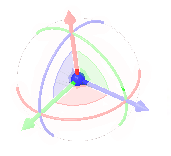 | Translates a segment of the manikin in two dimensions parallel to the plane of the screen. The segment moves as a unit and maintains its orientation. |
Drag the centerpoint 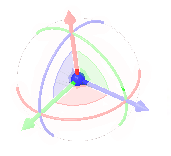 | Translates a segment of the manikin in two dimensions parallel to the plane of the screen. The segment moves as a point and does not maintain its orientation. |
Drag a handle 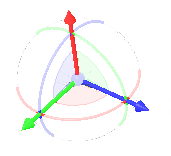 | Translates a manikin segment along one of the selected segment's axes. |
Drag an arc 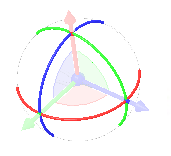 | Rotates a segment around a motion axis. |
Drag a plane inside the 3D dragger arcs  | Translates a segment in two dimensions parallel to the dragger plane. |
Right-click the 3D dragger and use the shortcut commands to enable movement along additional axes:
• Reorient—Orients the 3D dragger to the selected reference.
• Reorient to screen—Orients the 3D dragger to be parallel to the computer screen.
• Reset orientation—Resets the 3D dragger to its original orientation.
Video
See 3D dragger use cases in a video.