Example: Table Views
This example illustrates how you can display the annotation element parameters in the Process Table by customizing the Process View Builder dialog box. The example assumes that you have specified the parameters PARAMETER_1, PARAMETER_2, and PARAMETER_3 in the design model using the ANNOTATION FEATURE dialog box. See the topic on adding manufacturing annotation to a part or assembly for details about the ANNOTATION FEATURE dialog box.
You can use the Process View Builder dialog box:
• During extraction of steps
• In the Process view
• In the Steps view
Displaying the Annotation Element Parameters During Extraction
1. Click  in the Mfg Template AE extraction dialog box. The Process View Builder dialog box opens.
in the Mfg Template AE extraction dialog box. The Process View Builder dialog box opens.
 in the Mfg Template AE extraction dialog box. The Process View Builder dialog box opens.
in the Mfg Template AE extraction dialog box. The Process View Builder dialog box opens.2. Under Columns Setup, select AE Parameters from the Group list. All the annotation element parameter names are listed in the Not Displayed box as follows:
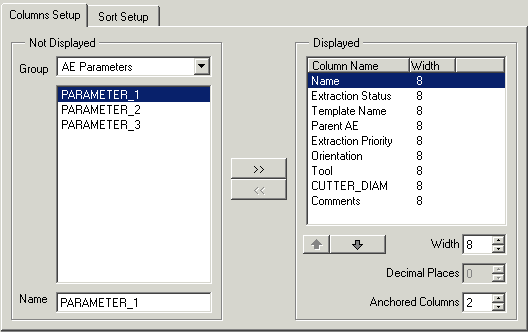
A parameter is listed only once though more than one annotation element may have the parameter. |
3. Select PARAMETER_1 and click >>to move it to the Displayed box.
4. Click OK. A new column, PARAMETER_1, is displayed in the lower part of the Mfg Template AE extraction dialog box with the value of the parameter. The value is displayed only for the annotation elements that have the PARAMETER_1 parameter specified.
Similarly, you can use the annotation element parameters in Sort Setup to specify a sort order. |
Displaying the Annotation Element Parameters in the Process View
1. In the Process view ( ), click
), click  in the Manufacturing Process Table dialog box. The Process View Builder dialog box opens.
in the Manufacturing Process Table dialog box. The Process View Builder dialog box opens.
 ), click
), click  in the Manufacturing Process Table dialog box. The Process View Builder dialog box opens.
in the Manufacturing Process Table dialog box. The Process View Builder dialog box opens.Only Columns Setup is available in the Process view. |
2. Select an annotation element parameter as described above. A new column, PARAMETER_1, is displayed in the Manufacturing Process Table dialog box with the value of the parameter. The value is displayed only for the annotation elements that have the PARAMETER_1 parameter specified.
Displaying the Annotation Element Parameters in the Steps View
1. In the Steps view ( ), click
), click  in the Manufacturing Process Table dialog box. The Process View Builder dialog box opens.
in the Manufacturing Process Table dialog box. The Process View Builder dialog box opens.
 ), click
), click  in the Manufacturing Process Table dialog box. The Process View Builder dialog box opens.
in the Manufacturing Process Table dialog box. The Process View Builder dialog box opens.2. Under Columns Setup, select an annotation element parameter as described above. A new column, PARAMETER_1, is displayed in the Manufacturing Process Table dialog box with the value of the parameter. The value is displayed only for the annotation elements that have the PARAMETER_1 parameter specified.
Similarly, you can use the annotation element parameters in Sort Setup to specify a sort order and in Filter Setup to set filters. |
If you delete an annotation element parameter that was displayed in the Process Table, Creo NC continues to display it without a value. |