Drawing Object Retention
A big part of the new functionality included in HMX V51 is the ability to retain user Drawing Object changes.
These changes include the following:
• Positional information for HMX generated views, tables, reference notes, and BoM balloons
• Size (width) information for Wire List and Cavity Tables
• Segment orientation changes within a 2D sketch
• Creating bend in segments in a 2D sketch
• Constraints applied to attached components
• Broken views
This information is stored directly in the drawing when the drawing is saved, and no external files are required.
The workflow for this functionality is as follows:
1. Run HMX to create your drawing. This can be either a fully default drawing, or it can have any number of custom tables.
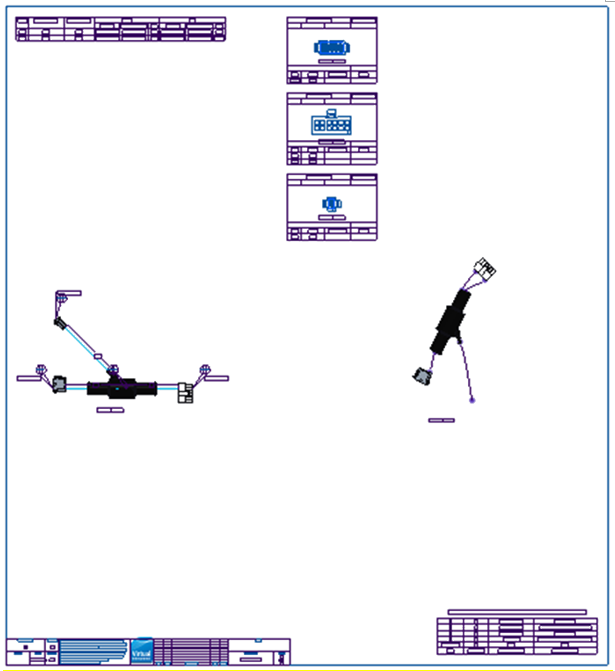
2. Move tables, views, notes, and symbols as required.
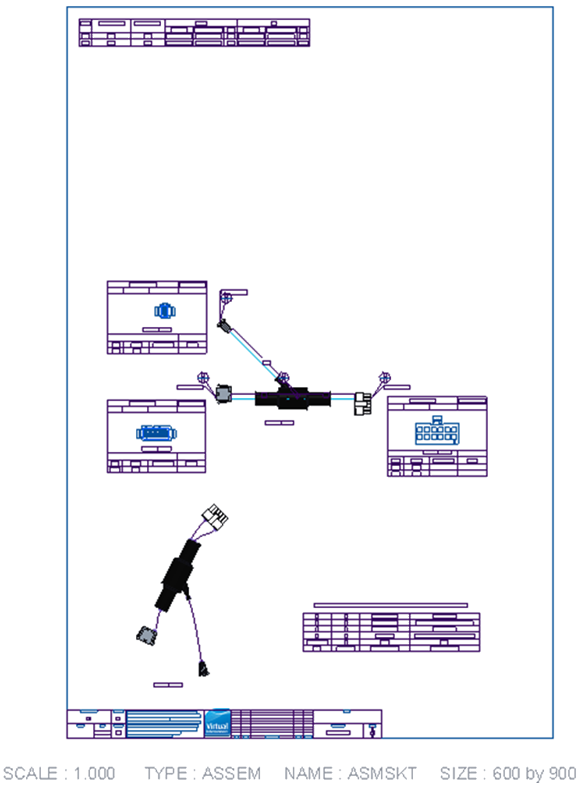
3. (Optional) Open the asksmt.asm assembly and change the orientation of the segments, or create bends in existing segments, and then Close the Sketcher and the assembly window.
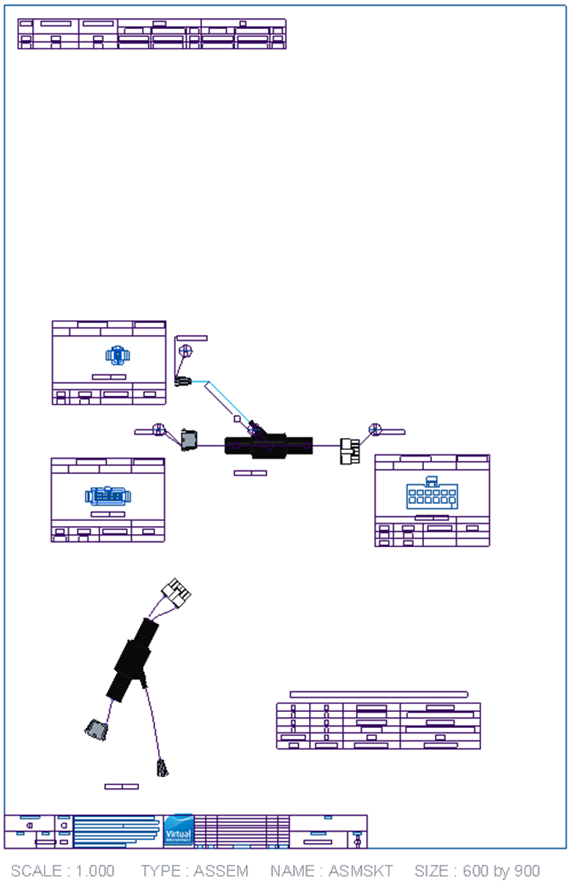
4. Save the drawing.
5. At a later date, in a fresh session, open your original assembly, and then bring the saved drawing into session.
HMX drawings must be opened from a saved file before they can be used by HMX. To use a recently flattened drawing in HMX, you must do the following: a. Save the HMX drawing to file. b. Close the drawing. c. Select Erase Not Displayed to remove the drawing from session. d. Reopen the HMX drawing. |
6. Close the drawing, without erasing it from the session.
7. Start HMX, and select Yes to reuse the drawing as a template .
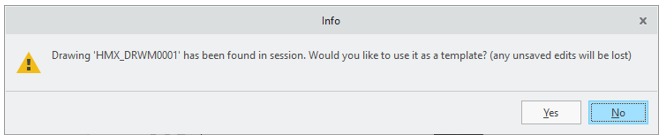
8. (Optional) Change configuration options or table customizations.
9. Click the Flatten Harness button.
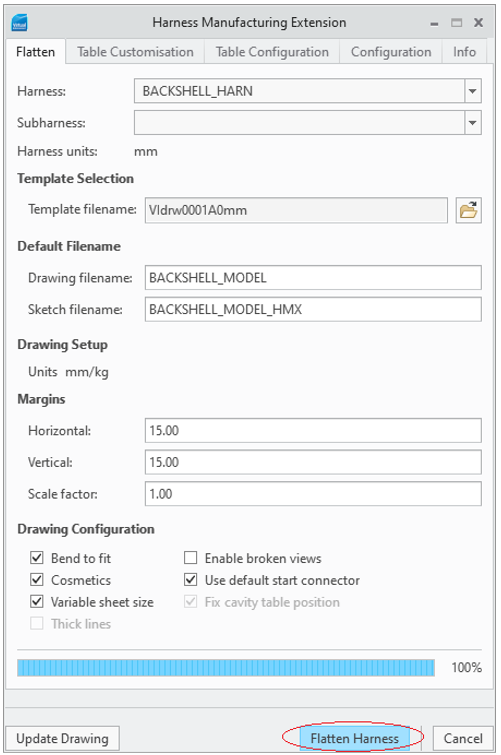
10. A new drawing is generated, which combines the old positioning of the drawing objects with the new changes to tables, views, notes, and symbols generation.
Only the Save operation is supported, Save As is not supported because it creates a copy of the drawing. |
Positional Changes
Positional changes refer to the location of objects on the drawing sheet. You can move the Wire List, Cavity and Bill of Materials tables anywhere on the sheet, and their position will be retained when the drawing is reused as a template via the reuse-drawing-as-template functionality.
These positions can be absolute, in the case of the Wire List and BOM tables, 2D and 3D views, or referencing another object, in the case of cavity tables and views, reference designators and balloons referencing the connector they belong to.
Absolute positioning places the object at the same sheet location on the second run, as on the first saved run.
Referencing positions are used for the cavity tables and views. If these are moved from their default location to adjacent to a connector to allow minor changes in the routing of the 3D to persist in the 2D sketch, while also removing overlaps between the cavity table and the 2D sketch.
Table Content Changes
Table content changes refer to the table customizations that are applied, on the second run of a retained drawing. When the table content changes, HMX tries to accommodate the new changes into the retained positioning of a drawing object elements to remove any overlaps that may occur. As a result, the following changes can occur in the following order:
1. When the Wire List table is customized to have either fewer or more columns, any objects to the right of it are moved further right.
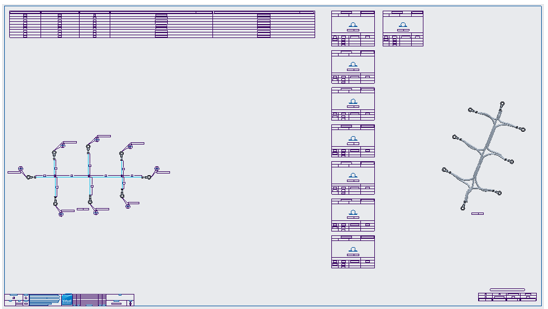
2. The cavity table and cavity view positions are reused, offset from their connector references, while also maintaining the distance between the cavity tables that have not been moved, further pushing any objects on the right to further right.
3. The 3D view is placed at its retained absolute positioning.
4. The BoM table is placed at its retained absolute positioning.
Sketch Segment Changes
Supported sketch segments fall into two categories:
• Rotating a segment or segment chain
• Breaking and creating a bend in a segment
Original 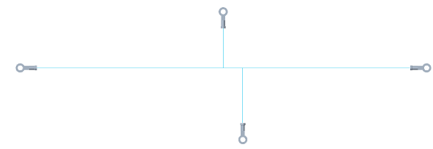 | Bent/Rotated 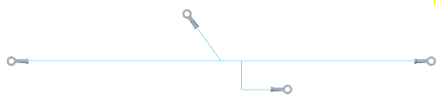 |
When either of these changes is performed to a 2D sketch, after returning to the HMX-created drawing, you will notice that the dimensioning for the sketch has exploded. To resolve this, the Update Drawing command has been added to HMX user interface. Selecting this button when there is a drawing active in the Creo Parametric window will reset to default the dimensions, notes and symbols on the 2D view.

If you reuse the saved drawing that contains sketch modifications to create a new drawing, any broken and bent segments appear with an orange dimension to indicate that a change was made to that segment.

Constraint Retention
Following the creation of an HMX drawing, you can edit the constraints applied to a component. To retain the modifications when the saved drawing is used as a template, you must adhere to the following constraint retention rules.
Consider these rules listed in the order of importance:-
1. For new constraints applied to the parts in the ASMSKT.ASM, the assembly reference must be an explicit feature that HMX has created with a name from the model tree.
2. For axial placed components, the newly applied constraints must not cause the component to violate the geometry placement rules that HMX expects.
3. The component must be fully constrained to preserve the saved output.
4. Any constraint type can be used.
When can retained drawing edits not to be applied
In certain cases, the changes you made to a drawing cannot be retained if the configuration options have significantly changed between the runs. These cases are as follows:
• Changing between variable and non-variable sheet size
• Changing the Bend to Fit option
• Changing Cosmetics inclusion
• Changing from a customized table without a view to a custom table with a view or to a default table
• Changing the connector dimensioning scheme
• Changing the option of Include Shields in Tables
• Changing the option to including all pins in the Cavity tables
• Changing the Cone Angle value
• Changing the Exclude single pin components option
Additionally, if disjointed segments are created during the sketching editing, you receive a warning that your saved changes are not valid and cannot be reused to create another drawing.

If any of these situations have occurred, when the drawing is used as a template, you receive a warning that your retained changes may not be reapplied and that a default drawing may be created.
Sheet Retention
HMX does not support switching between the variable and fixed sheet size, and vice versa, when using a drawing as a template.
The following rules are for variable sheet size:
• The horizontal width of the sheet is updated to accommodate the new width of the drawing.
• The modifications to the vertical height of the sheet are retained.
The following rules are for fixed sheet size:
• The modifications to the horizontal width and vertical height of the sheet are retained.
• If the new 2D view does not fit the sheet, you are prompted to scale the 2D view.
The following rules are for both variable and fixed sheet size:
• The sheet order is retained.
• Extra sheets are retained if HMX generated objects exist on the sheets.
• Extra sheets are not retained if user added objects exist on the sheets.
Empty sheets are not retained. |
User Added Drawing Object Retention
The following user added drawing objects will have their absolute positions retained in the drawing:
• Unattached notes, floating or on object
• Offset notes, offset from other notes
• Tables
• Fixed height symbols
• General view of the assembly
• Projected view
• Detailed view
The following user added objects will have their referencing positions retained in the drawing:
• Leader notes, relative to the segment or connector origin they are attached to.
Leader note leaders can be retained with the following exceptions:
• Leader notes attached to a silhouette surface.
• Leader notes attached to undesignated connectors.
• Leader notes attached to the 3D view.
In these cases, these notes lose their leaders but retain their absolute positions in the drawing.
Leader notes with a parameter value in the text lose the parameter value on retention but retain their leader if they are not attached to a silhouette surface or an undesignated connector. |