Broken Views
The 2D view of the harness can now have the view broken into multiple views. This functionality requires an HMX Advanced license. The view may be broken to allow a long segment on the drawing to be represented by a shorter segment. The segment dimension remains unchanged and appears as the original length. The broken view is applied by selecting two points on a segment to remove the section between the points. This section must not contain any significant components, that is, no branches, cosmetics, connectors. The points must be applied left to right.
To apply the Broken View functionality:
1. Select the Enable Broken Views box on the Flatten panel of the HMX user interface.
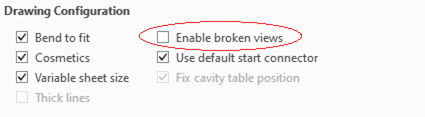
2. Set other fields as needed, and then select Flatten Harness.
3. Click OK from the Info message shown below.
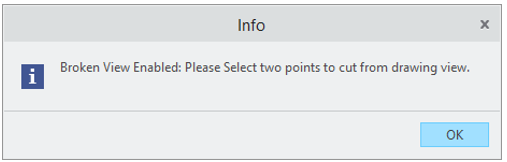
4. Select two points on the same segment to cut from the drawing view.
5. If required, apply another broken view by selecting Yes from the Info message shown below, and repeat the step above. When done, click No.
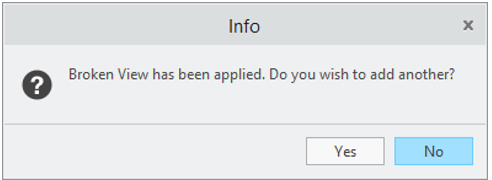
6. The dimensions on the drawing may now appear incorrectly. Select Update Drawing from the HMX user interface to resolve this.
Broken views are retained when the drawing is used as a template. The selection of Enable Broken Views cannot be deselected when using a drawing where broken views are applied as a template.
The figures below show an example of the output after applying a broken view to the segment of length 63.
Before Applying a Broken View 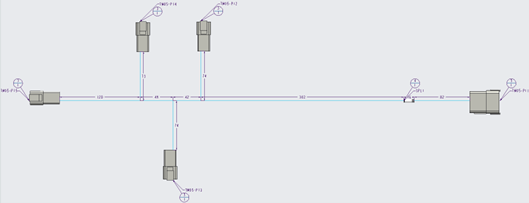 | After Applying a Broken View 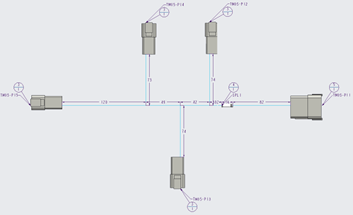 |