Refit and Reorder Reference Designators
Refitting Reference Designator Labels
When zoomed into a large assembly the reference designator labels may not be visible. Use the Refit Reference Designators option to automatically refit all the labels to be inside the view port.
|
|
The boundary box of the component should be inside the viewport in order to see the repositioned label. If the labels is still not visible select the components and click  Zoom to Selected. Zoom to Selected. |
1. Click  in the Graphics toolbar to display the reference designators.
in the Graphics toolbar to display the reference designators.
 in the Graphics toolbar to display the reference designators.
in the Graphics toolbar to display the reference designators.2. Click the arrow next to Reference Designators and click  Refit Reference Designators, to refit the labels into view.
Refit Reference Designators, to refit the labels into view.
 Refit Reference Designators, to refit the labels into view.
Refit Reference Designators, to refit the labels into view.Before Refitting | After Refitting |
|---|---|
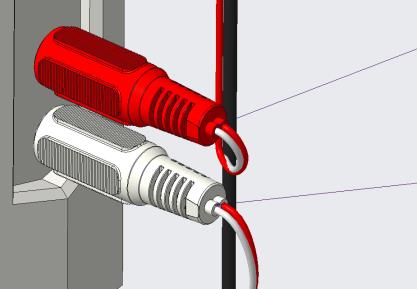 | 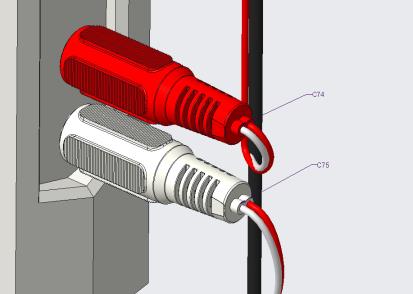 |
Reordering Reference Designator Labels
When turning on the reference designator labels in a large assembly, the labels may appear disorganized. Use the  Reorder Reference Designators option to orient the labels to the boundary box of the relevant group of designated components.
Reorder Reference Designators option to orient the labels to the boundary box of the relevant group of designated components.
 Reorder Reference Designators option to orient the labels to the boundary box of the relevant group of designated components.
Reorder Reference Designators option to orient the labels to the boundary box of the relevant group of designated components.1. Click  in the Graphics toolbar to display the reference designators.
in the Graphics toolbar to display the reference designators.
 in the Graphics toolbar to display the reference designators.
in the Graphics toolbar to display the reference designators.2. Select a designated component from the model tree or graphics window.
If you do not select electrical components, all reference designator in the model are reordered. |
3. Click the arrow next to Reference Designators and click  Reorder Reference Designators, to reposition the labels.
Reorder Reference Designators, to reposition the labels.
 Reorder Reference Designators, to reposition the labels.
Reorder Reference Designators, to reposition the labels.Before Reordering | After Reordering |
|---|---|
 | 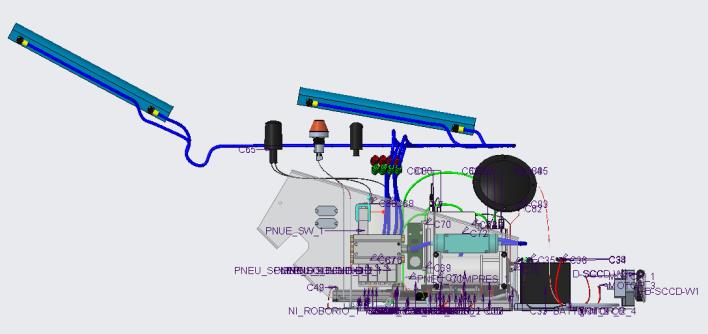 |
As you zoom into the model you will see the labels more clearly as they will not overlap on one another.
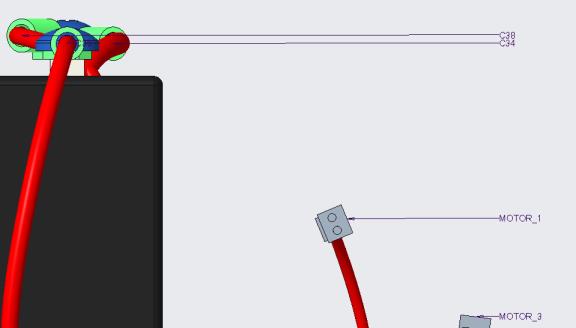
The refit and reorder options do not affect the manually positioned labels. Set the limit_ref_des_label_reorder configuration option to no to reposition the reference designators. |