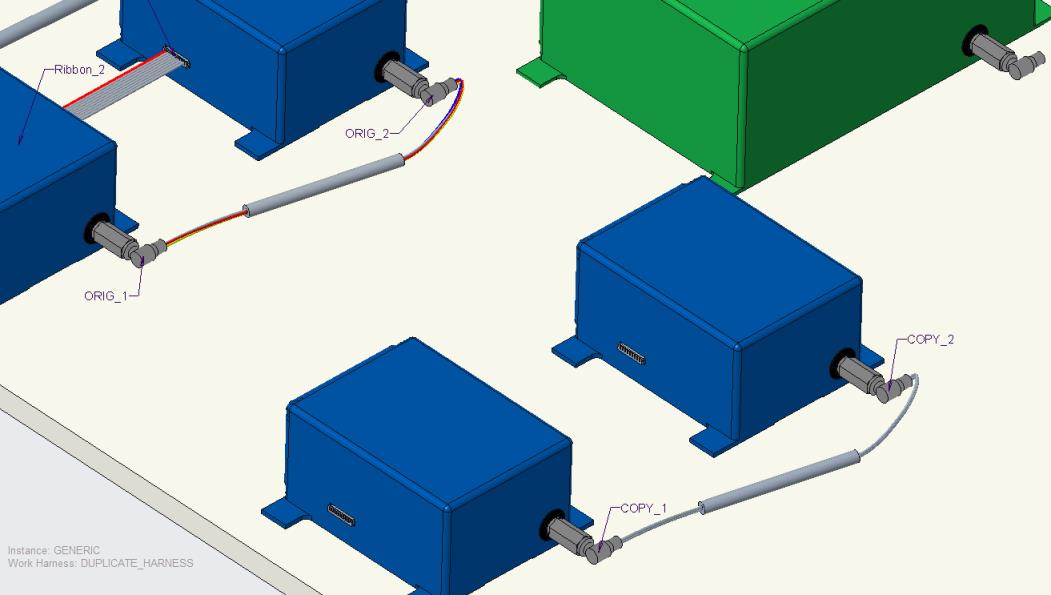To Copy a Harness
When the connector structure is similar, you can copy a harness to quickly create a new harness. A harness can be copied inside an assembly or from one assembly to another. Remember the following guidelines when you copy a harness:
• The components must be designated before you copy the harness.
• A copied harness is independent of the source harness.
• The new harness is the active harness
Refer the cabling_assembly.asm sample assembly to learn how to copy a harness in the cabling model. Sample models are available at <Creo load point>\Common Files\help\sample_models\cabling. Open cabling_assembly.asm. Select COPY_HARNESS from the  Saved Orientations list. Click
Saved Orientations list. Click  on the graphics toolbar to turn on the display of reference designators.
on the graphics toolbar to turn on the display of reference designators.
 Saved Orientations list. Click
Saved Orientations list. Click  on the graphics toolbar to turn on the display of reference designators.
on the graphics toolbar to turn on the display of reference designators.1. Click > . The Open dialog box opens.
2. Select the harness that you want to copy and click Open. The Open Representation dialog box opens.
In the sample assembly, select copy_harness.prt and click Open.
3. Select the required representation and click Open. The selected harness with its corresponding assembly is displayed in an accessory window. The Copy Harness dialog box opens.
In the sample assembly, select Master Rep and click Open.
4. In the Copy Harness dialog box, select a reference designator under the Reference Des column. The component is highlighted in the accessory window. Suggested components to which you can copy the harness are highlighted in the assembly window.
In the sample assembly, select ORIG_1 in the Copy Harness dialog box. In the assembly window, three suggested components highlight. Select the component with reference designator COPY_1.
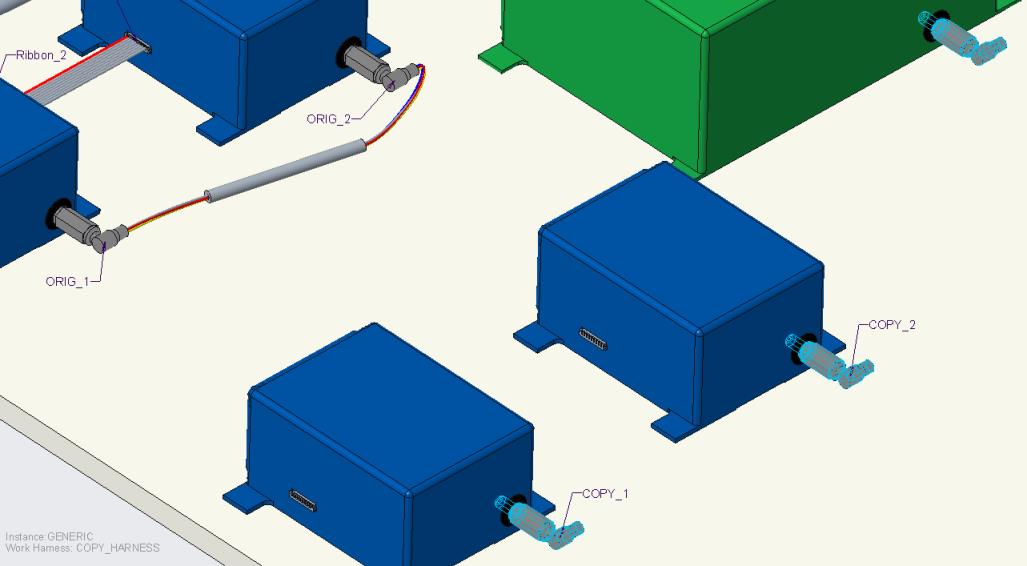
5. Select the component to which you want to copy the harness in the assembly window. The reference designator of the selected component is listed under the corresponding New Reference Des column in the Copy Harness dialog box.
In the sample assembly, select ORIG_2 in the Copy Harness dialog box. In the assembly window, two suggested components highlight. Select component with reference designator COPY_2.
6. Continue selecting components in the assembly until all the references for the new harness are satisfied.
7. Once you have selected all connectors, specify a name for the new harness in the New Harness Name box in the Copy Harness dialog box.
In the sample assembly, type DUPLICATE_HARNESS as the new harness name.
8. Click OK. The harness is copied to the assembly. The SUBHARNESS menu appears.
9. Click Done or create a subharness.