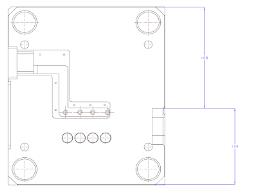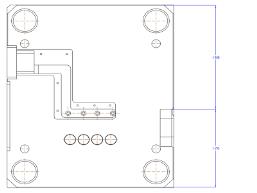To Align Dimensions
You can clean up your drawing display by aligning linear, radial and angular dimensions. The selected dimensions align to the first dimension selected, provided that they share a parallel witness line. Any dimension that cannot be aligned with the selected dimensions will not move.
1. Select the dimension to which you wish to align other dimensions. The dimension is highlighted.
2. Hold down the CTRL key and select the remaining dimensions to align. You can select the additional dimensions individually or use region selection. You can also select non-dimensional objects, however, the alignment only applies to the selected dimensions. The selected dimensions are highlighted.
3. Right-click and click Align Dimensions on the shortcut menu, or on the Annotate tab, click  Align Dimensions. The dimensions align to the first selected dimension.
Align Dimensions. The dimensions align to the first selected dimension.
 Align Dimensions. The dimensions align to the first selected dimension.
Align Dimensions. The dimensions align to the first selected dimension.• Each dimension can move independently to a new location. Aligned dimensions do not maintain their alignment if one of the dimensions is moved. • You can also align dimensions using snap lines. Moving the snap line moves all the entities aligned to it. • The order in which you select dimensions is important. The first dimension you select establishes the target leader space. The leaders of subsequent dimensions that you select will attempt to align themselves to the previous leaders.
|