Process Guide Template Dialog Box
You can create a process guide template quickly and easily in structure mode using the Process Guide Template dialog box. Click > to open this dialog box which appears as shown in the following figure:
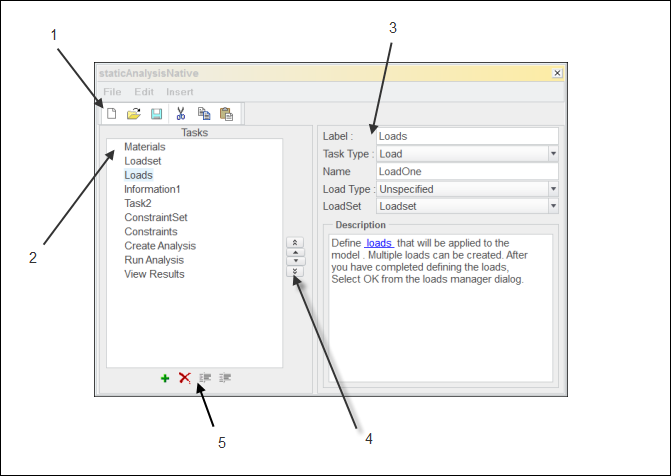
1. Toolbar and Menus
2. Task List
3. Task Object Definition Area
4. Task Navigation Buttons
5. Task Edit Buttons
• Toolbar and Menus—Provides menus and a toolbar for creating, modifying, and saving a process guide template.
• Task List—Lists each task you create. The label of every task is shown in the list. One task in the list is always selected. When you create a new template a default task ModelType is created and displayed in the task list.
• Task Navigation Buttons—Provides the following buttons to rearrange tasks in the task list:
◦  —Moves a task to the top of the list.
—Moves a task to the top of the list.
 —Moves a task to the top of the list.
—Moves a task to the top of the list.◦  —Moves a task one place up in the list.
—Moves a task one place up in the list.
 —Moves a task one place up in the list.
—Moves a task one place up in the list.◦  —Moves a task one place down in the list.
—Moves a task one place down in the list.
 —Moves a task one place down in the list.
—Moves a task one place down in the list.◦  —Moves a task to the bottom of the list.
—Moves a task to the bottom of the list.
 —Moves a task to the bottom of the list.
—Moves a task to the bottom of the list.• Task Object Definition Area—Displays attributes of the selected task. These attributes vary depending on the task selected. For details on the attributes refer to the topic "Model Objects and Attributes”.
• Task Edit Buttons—Provides the following buttons to add, delete and change the indentation of a task in the task list.
◦  —Creates a new task in the task list, below the selected task.
—Creates a new task in the task list, below the selected task.
 —Creates a new task in the task list, below the selected task.
—Creates a new task in the task list, below the selected task.◦  —Deletes the selected text or task.
—Deletes the selected text or task.
 —Deletes the selected text or task.
—Deletes the selected text or task.◦  —Increases the indent of a task.
—Increases the indent of a task.
 —Increases the indent of a task.
—Increases the indent of a task.◦  —Decreases the indent of a task.
—Decreases the indent of a task.
 —Decreases the indent of a task.
—Decreases the indent of a task.You cannot record a mapkey for the Process Guide Template dialog box. When the Process Guide Template dialog box is open no other user interface interaction is allowed, so you cannot stop the recording of the mapkey. |
The Process Guide Template dialog box is not available in thermal mode.
 Edit Template
Edit Template