Optimizing the Design
1. Click > . The Mass Properties dialog box opens.
2. Click Preview.
|
|
Note the total mass of the model as displayed in the Mass Properties dialog box.
|
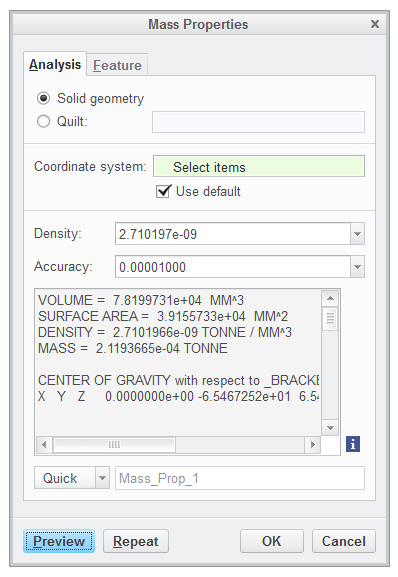
3. Click OK in the Mass Properties dialog box.
4. In the Model Tree expand  Group LOCAL_GROUP_2.
Group LOCAL_GROUP_2.
 Group LOCAL_GROUP_2.
Group LOCAL_GROUP_2.5. Select Sketch 2.
6. Click > to open the Extrude tab and perform the following actions:
a. Click  Extrude as solid.
Extrude as solid.
 Extrude as solid.
Extrude as solid.b. Click  to change depth direction of the extrude.
to change depth direction of the extrude.
 to change depth direction of the extrude.
to change depth direction of the extrude.c. Click  Remove Material.
Remove Material.
 Remove Material.
Remove Material.d. In the Options tab change the depth option from  Blind to
Blind to  To Next.
To Next.
 Blind to
Blind to  To Next.
To Next.e. Click  to apply and save any changes you have made in the Extrude tool.
to apply and save any changes you have made in the Extrude tool.
 to apply and save any changes you have made in the Extrude tool.
to apply and save any changes you have made in the Extrude tool.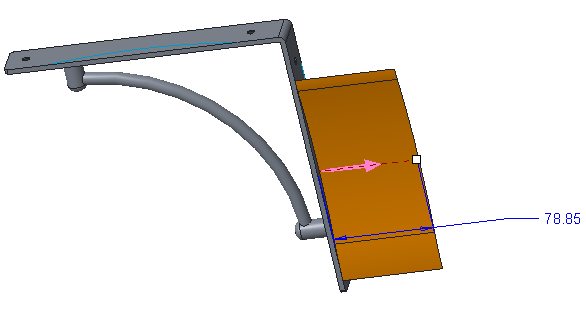
7. In the Model Tree select Sketch 3.
8. Click > to open the Extrude tab and perform the following actions:
a. Click  Extrude as solid.
Extrude as solid.
 Extrude as solid.
Extrude as solid.b. Click  to change depth direction of extrude to other side of sketch.
to change depth direction of extrude to other side of sketch.
 to change depth direction of extrude to other side of sketch.
to change depth direction of extrude to other side of sketch.c. Click  Remove Material.
Remove Material.
 Remove Material.
Remove Material.d. In the Options tab change the depth option from  Blind to
Blind to  To Next.
To Next.
 Blind to
Blind to  To Next.
To Next.e. Click  to apply and save any changes you have made in the Extrude tool.
to apply and save any changes you have made in the Extrude tool.
 to apply and save any changes you have made in the Extrude tool.
to apply and save any changes you have made in the Extrude tool.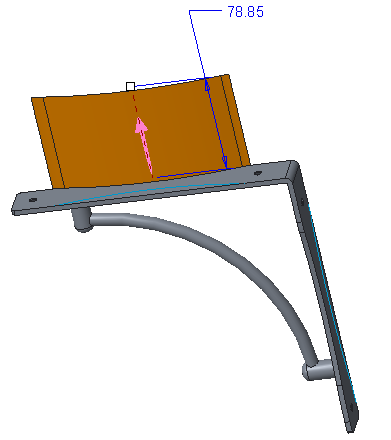
9. Select Extrude 4 and 5 in the Model Tree. Press CTRL for multiple selections.
10. Click > . The Mirror tab opens.
11. Select  RIGHT as the mirror reference.
RIGHT as the mirror reference.
 RIGHT as the mirror reference.
RIGHT as the mirror reference.12. Click  to apply and save any changes you have made in the Mirror tool.
to apply and save any changes you have made in the Mirror tool.
 to apply and save any changes you have made in the Mirror tool.
to apply and save any changes you have made in the Mirror tool.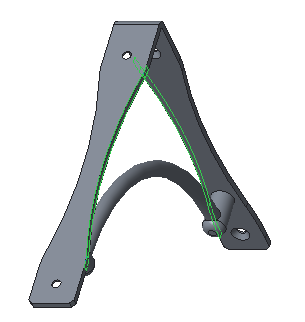
13. In the Model Tree expand  Sweep 1.
Sweep 1.
 Sweep 1.
Sweep 1.14. Click Section 1, right-click, and select  from the shortcut menu.
from the shortcut menu.
 from the shortcut menu.
from the shortcut menu.15. Change the diameter from 10 to 13.5.
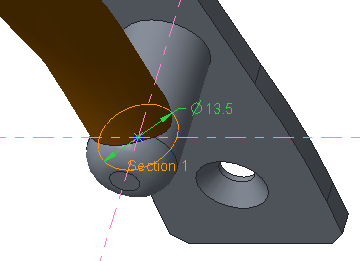
16. Click  Regenerate in the Quick Access Toolbar.
Regenerate in the Quick Access Toolbar.
 Regenerate in the Quick Access Toolbar.
Regenerate in the Quick Access Toolbar.17. Click > . The Mass Properties dialog box opens.
18. Click Preview. Notice that the total mass of the model has increased.
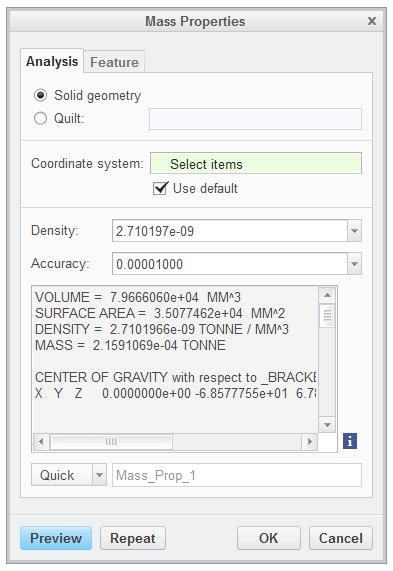
19. Click OK.
 Extrude
Extrude Mirror
Mirror