Reviewing Results
1. In the Process Guide dialog box click Next to open the Results section.
2. Click results in the instruction area.
Three windows open, displaying different results of the analysis. The quantities displayed in these windows can be adjusted, if needed, to show different results.
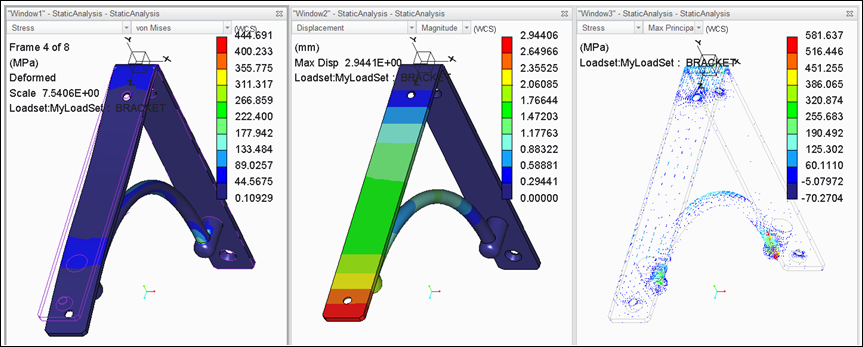
◦ In Window1 there is an animated display of how the stress on the bracket changes as the force is applied:
▪ To pause the animation, right-click in the window and select Stop.
▪ To step through the frames right-click in the window and select Step Back or Step Forward.
▪ To resume the animation, right-click and choose Resume.
◦ In Window2 there is a fringe plot and you can see where and how this stress affects the material.
◦ In Window3 you can see this stress as a group of points, making it easier to locate problem areas.
3. In Window2 perform the following actions:
◦ Click the arrow next to Displacement and select Stress.
◦ Click the arrow next to Magnitude and select Max Principal.
◦ Zoom into the model to investigate it. Review where the maximum loads are concentrated and are possibly causing the bracket to fail.
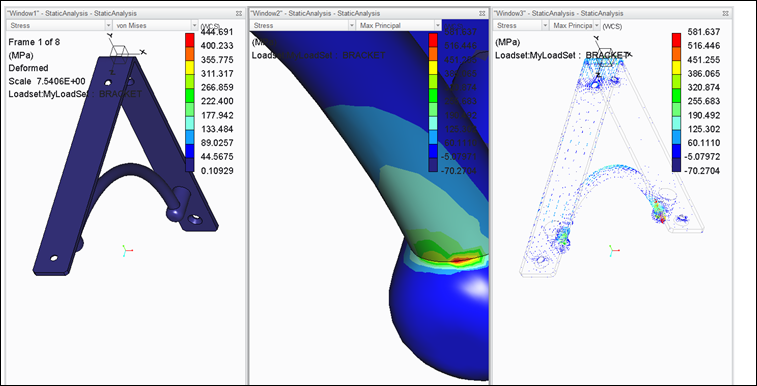
4. Click > to view the fringes in continuous tones with smooth in-between transitions.
 Continuous Tone
Continuous Tone