練習 9 - 移轉含族表的零件
1. 在 Windows 檔案總管中,瀏覽至 <已下載檔案位置> \IFXTraining\Legacy_Parts 並將 family_nut.prt 複製到 IFX_custom_lib\myfasteners 資料夾。
|
|
如練習 7 - 將舊有螺絲扣件整合至 IFX 資料庫中所述,資料夾 myfasteners 是舊有扣件的資料夾。請確定 Creo Parametric 組態選項 search_path 指向 myfasteners 目錄。
|
2. 在 Windows 檔案總管中,瀏覽至 IFX_custom_lib\ifx_catalogs 並開啟扣件例證型錄檔案 myfasteners.txt
3. 編輯 myfasteners.txt 檔案以符合下列檔案︰
|
#screws
|
|
shcs
|
|
legacy_fasteners
|
|
#nuts
|
|
family_nut
|
4. 儲存並關閉 myfasteners.txt。
5. 在 Windows 檔案總管的 <creo 載入點> 中,按一下 > > > > > 。nut_01 資料夾即會開啟。
6. 開啟 nut_01_detail.gif 並注意尺寸。
7. 從 nut_01 資料夾將檔案 nut_01.dat 複製到 IFX_custom_lib\ifx_fastener_data。
8. 在 Windows 檔案總管中,瀏覽至 IFX_custom_lib\ifx_fastener_data 資料夾並將檔案 nut_01.dat 重新命名為 family_nut.dat。
9. 開啟 family_nut.dat。
10. 在 Creo Parametric 中,開啟 IFX_custom_lib\myfasteners\amily_nut.prt,然後選取「類屬」(The generic)。
11. 請注意 family_nut.prt 中的軸 ID。
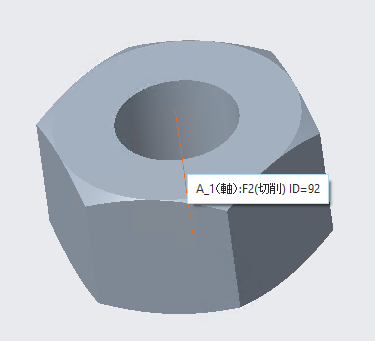
12. 請注意 family_nut.prt 中的貼合曲面 ID。
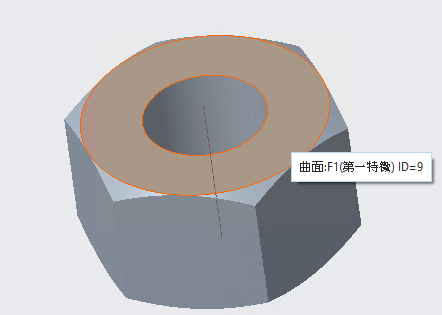
13. 按一下 > ,並注意下列詳細資訊︰
◦ S=d0
◦ K=d1
◦ DG=d4
◦ DN=d5
14. 編輯 family_nut.dat 以匹配下列檔案,並請注意以下事項︰
◦ SURFACE 的數字應匹配 family_nut.prt 中的貼合曲面 ID
◦ AXIS 的數字應匹配 family_nut.prt 中的軸 ID。
◦ 針對 INFO,您可能想要使用您的名稱取代 My Nut Family。
◦ FAMPRT family_nut 為類屬零件名稱。
NUTTYPE | 1 | ||||
UNIT | MM | ||||
SURFACE | 9 | ||||
AXIS | 92 | ||||
CBNUT | DIN974-1 R1 | ||||
INFO | My Nut Family | ||||
FAMPRT | family_nut | ||||
SYMBOL | DN | S | K | DG | P |
INSTANCE | DN | S | K | DG | P |
#FAMTAB | d5 | d0 | d1 | d4 | P |
15. 儲存並關閉 family_nut.dat。
16. 在 Windows 檔案總管中,從 <creo 載入點> 按一下 > > > 。
17. 在 usascii 資料夾中,開啟資料庫轉換檔案 ifx_translation.txt 並將下列說明文字新增至檔案。
family_nut.HelpText |
Migrated Family Table of Nuts |
Migrated Family Table of Nuts |
更新想要透過 Creo Parametric 讀取的檔案之後,有時需要重新啟動 Creo Parametric。 |
18. 儲存並關閉 ifx_translation.txt。
19. 重新啟動 Creo Parametric。
20. 將工作目錄設定為 <已下載檔案位置> \IFXTraining\Migration_asm。
21. 開啟 ifx_migration.asm。
22. 透過Creo Intelligent Fastener 選取參照以放置帶螺帽的新扣件。當「螺絲扣件定義」(Screw Fastener Definition) 對話方塊開啟時,在「型錄」(Catalog) 清單中選取「我的扣件」(My Fasteners) 並注意下列情況︰
◦ 「我的螺帽族」(My Nut Family) 位於「螺帽」(Nut) 清單中。
◦ 工具提示為「已移轉的螺帽族表」(Migrated Family Table of Nuts)。
23. 完成放置扣件,並關閉組件,而不儲存。