Nibble Area Specific Parameters
Cut Options
• SCAN_TYPE—Refer to the way the tool scans the sketched section and avoids islands:
◦ TYPE_1—The tool continuously moves across the section, jumping over encountered islands.
◦ TYPE_3—The tool scans continuous zones defined by the island geometry in turn, moving around the islands. Upon completing one zone, the tool may jump over to nibble the remaining zones.
◦ TYPE_SPIRAL—Generate a spiral cutter path.
◦ TYPE_ONE_DIR—The tool moves in one direction only. At the end of each cutting pass it retracts and jumps over to the opposite side of the section, to start the next pass in the same direction. Avoiding islands is the same as in TYPE_1.
SCAN_TYPE
Black arrows show nibbling motion. Gray arrows show jump over motion.
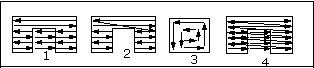
1. TYPE_1
2. TYPE_3
3. SPIRAL
4. TYPE_ONE_DIR
• ROUGH_OPTION—Control whether a profiling motion occurs during a Nibble Area NC sequence. The options are:
◦ ROUGH_ONLY (the default)—Create an NC sequence where the tool scans the whole area with no profiling.
◦ ROUGH_&_PROF—Create an NC sequence that scans the whole area, then profiles the contour.
◦ PROF_ONLY—Only profiling is done. In this case, the STEP_OVER and STEP_OVER_ADJUST parameters are not used; the whole profile is machined using the SCALLOP_HGT, OVERLAP_DIST, and MAX_OVERLAP_DIST parameters.
• STEPOVER_ADJUST—If set to YES (the default), adjusts the step-over distance during the NC sequence to make both the beginning and the end of the cutter path close to the sketched boundaries. The adjusted step-over distance does not exceed the STEP_OVER value. If set to NO, no adjustment is made.
Cut Params
• STEP_OVER—Control the distance between the strokes (see SCALLOP_HGT and OVERLAP_DIST). The default STEP_OVER is -1.0.
• PROF_OVERLAP_DIST—Define the overlapping of successive tool hits for profile nibbling. PROF_OVERLAP_DIST is specified as an absolute value in the units of the workpiece. The default is 0.
• ROUGH_OVERLAP_DIST—Define the overlapping of successive tool hits for rough nibbling. ROUGH_OVERLAP_DIST is specified as an absolute value in the units of the workpiece. The default is0.
• PROF_SCALLOP_HGT—Can be used to control both the distance between the strokes and between the hits within a stroke for profile nibbling. The default PROF_SCALLOP_HGT is 0, in which case the distance between the strokes is controlled by the STEP_OVER parameter, and the distance between the hits is controlled by thePROF_OVERLAP_DIST parameter. If a non-zero value is specified for PROF_SCALLOP_HGT, the system computes the step-over distance and the overlap distance using this value, then compares, respectively, with STEP_OVER and PROF_OVERLAP_DIST you specified, and uses the lesser value for each case.
• ROUGH_SCALLOP_HGT—Can be used to control both the distance between the strokes and between the hits within a stroke. The default ROUGH_SCALLOP_HGT is 0, in which case the distance between the strokes is controlled by the STEP_OVER parameter, and the distance between the hits is controlled by the ROUGH_OVERLAP_DIST parameter. If a non-zero value is specified for ROUGH_SCALLOP_HGT, the system computes the step-over distance and the overlap distance using this value, then compares, respectively, with STEP_OVER and ROUGH_OVERLAP_DIST you specified, and uses the lesser value for each case.
SCALLOP_HGT, STEP_OVER, and OVERLAP_DIST
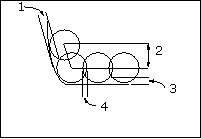
1. SCALLOP_HGT
2. STEP_OVER
3. SCALLOP_HGT
4. OVERLAP_DIST