Contextual Commands for Symbol Placement and Editing
Several new contextual commands for the modernized symbols have been added to the mini toolbar and shortcut menu in Drawing and 3D modes.
User Interface Location: Select a symbol, and the contextual commands appear on the mini toolbar and shortcut menu.
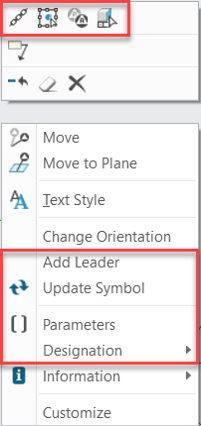
Release: Creo Parametric 8.0.0.0
Watch a video that demonstrates this enhancement:
What is the benefit of this enhancement?
Multiple new contextual commands were added, especially for symbols. These commands allow you to easily edit and place your symbols, as described next.
Transform Command
The new contextual Transform command on the mini toolbar allows you to quickly scale, rotate, and change the symbol origin of their placed symbols. You can use the SHIFT key for a quick rotation with predefined step intervals.
This enhancement reduces the mouse travel, and the changes are done directly in the symbol context.
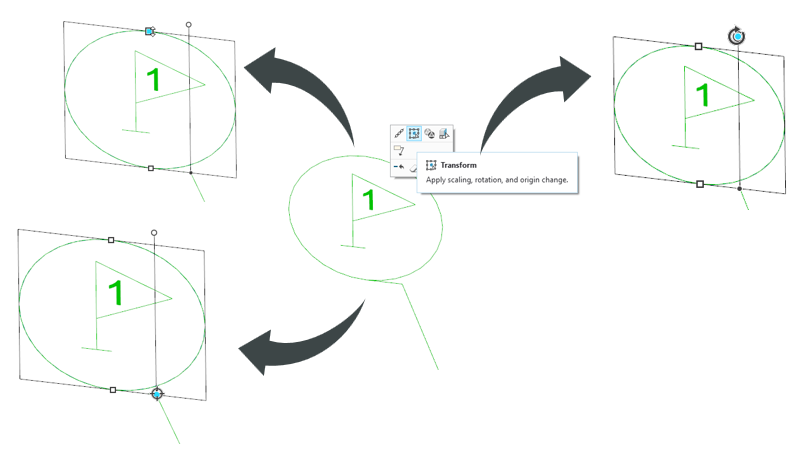
Repeat Command
The new contextual Repeat command on the shortcut menu allows you to duplicate an existing symbol, copy its customization attributes, and place it in a new location.
You can use this command when you want to quickly insert a new instance of an already placed symbol. Instead of manually browsing to the symbol, you can pick an already placed instance and then place an additional instance of this symbol. This command streamlines the placement of repeated symbols and eliminates the need for browsing them.
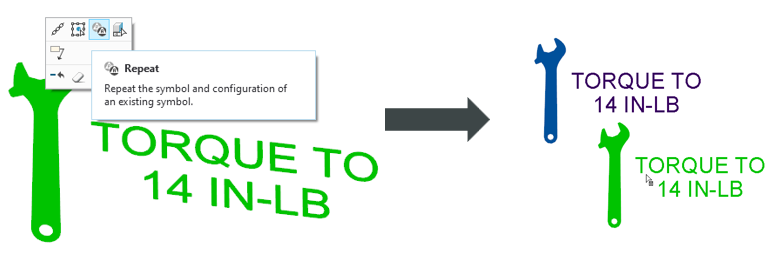
You can also place multiple symbol instances by using the Repeat Mode command on the ribbon. Its default state can be set by using the symbol_repeat_modeyes/no* configuration option. |

Update Symbol Command
The new contextual Update Symbol command on the shortcut menu allows you to update the already placed symbol instances to their latest symbol definition.
You can use this command if you have symbol instances placed in a model or drawing that use older symbol definition files, and you want to update the symbol instances to the most recent definitions. With this command, there is no need to delete symbols and replace them. It is an easy way to make sure that all the symbol instances are up to date.
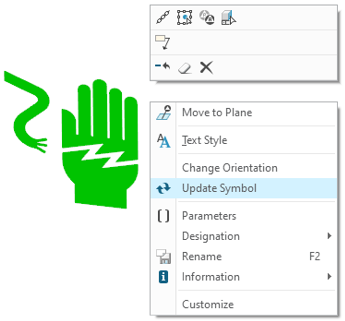
Additional Information
Tips: | None. |
Limitations: | When you work in the drawing environment, the Update Symbol command is applied only to the drawing-owned symbols. |
Does this replace existing functionality? | No. |
Configuration option associated with this functionality: | None. |
There are additional contextual commands that are now available for the symbols that are now aligned with other modernized annotations.
The Semantic Query, Parameters, and Designation commands are available only in the 3D mode. |
Mini toolbar commands:
• Change Reference—Allows you to change the attachment reference for the selected symbol.
• Semantic Query—Allows you to query for the semantic references that were used for the definition of the selected symbol.
Shortcut menu commands:
• Add Leader—Adds an additional leader for the selected symbol with the defined geometry.
• Parameters—Allows you to add the associated parameters for the selected symbol.
• Designation—Allows you to define the designation state of the selected symbol.