Transparency Display Filter Improvements
User Interface Location: Click > or click Transparency Control in the graphics toolbar.
Release: Creo Parametric 8.0.0.0
Watch a video that demonstrates this enhancement:
What is the benefit of this enhancement?
The transparency control workflow and interface have now been improved. You can now access the transparency control from the View tab or directly from the graphics toolbar.
• The previous B-rep filter has been separated into individual filters for solid bodies and quilts.
• A toggle has been provided between the transparent and opaque states of the geometry through a control filter type icon.
• You can now set the exact transparency value for each control filter or access the transparency slider.
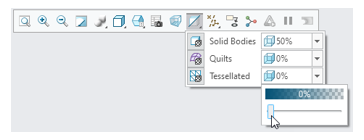
The changed behavior provides a more gradual control over transparency.
• You can select which solid bodies are affected by using the Make Transparent icon on the mini toolbar when selecting a component or a body.
• The display control affects all the quilts and tessellated geometry in the model.
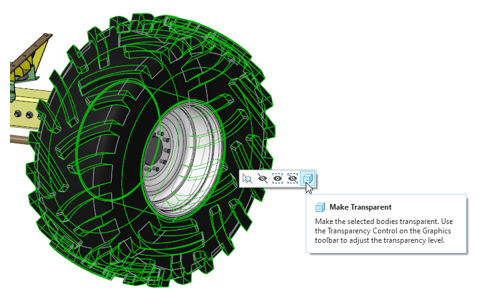
The transparency control now supports bodies, quilts, and tessellated geometry with manually applied appearances. If the manually applied appearance has a transparency value > 0%, it is considered as a relative value for the transparency control.
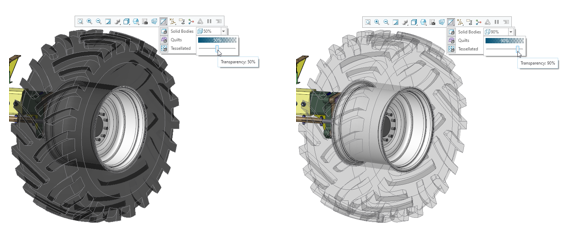
Previously, it was not possible to easily change the display of geometry representation in Creo Parametric without setting an appearance or changing the system appearances.
This enhancement allows you to quickly control the display of representation geometry without setting the defined appearances or appearance states. It enables an improved user experience when you work with different geometry representation types.
Additional Information
Tips: | None. |
Limitations: | No new limitations. |
Does this replace existing functionality? | No. |
Configuration option associated with this functionality: | None. |