Creo Ansys Improvements
User Interface Location: > > .
Release: Creo Parametric 8.0.0.0
Watch a video that demonstrates this enhancement:
What is the benefit of this enhancement?
The Reset option has been added to the Solver Settings dialog box.
Creo Ansys Simulation has defaults for all simulation types (such as modal, structural, and thermal). The Reset option allows you to return to the default setup when you change some settings and want to return to the default setup.
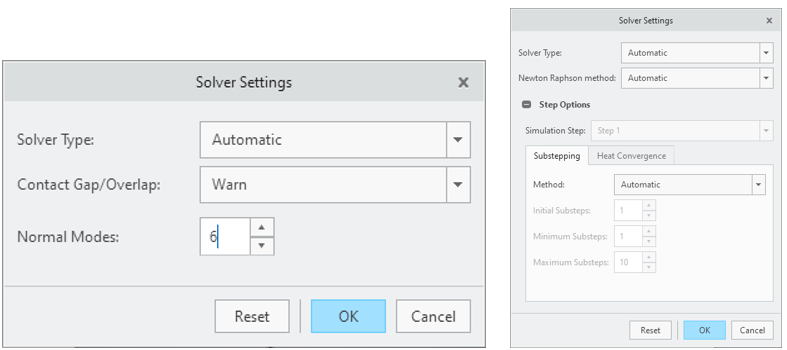
On/Off Control for Large Deflection
User Interface Location: > > .
A control for large deflection has been added to the Solver Settings dialog box.
By default, Creo Ansys Simulation includes a large deflection when the solver recognizes a condition where this is beneficial. This enhancement allows you to turn this option off when it is not required.
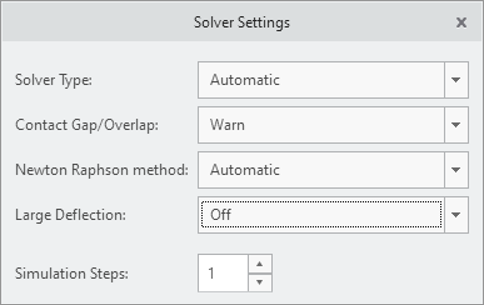
Automatic Grabbing of Creo Ansys Simulation License
User Interface Location: > .
Creo Ansys Simulation now automatically grabs an available license when you enter the application.
Previously, it was required to click > > and manually grab a licence.
Reset Mesh Settings to Default
User Interface Location: > > > .
The mesh control settings are now recorded in the Simulation Tree.
The mesh control settings can now be deleted from the tree. This removes any applied settings and returns the mesh controls to the default.
Changing the mesh resolution now removes all mesh control settings.
Mesh controls are a means of modifying the default mesh for a model. You can add as many controls and see the results. If you want to return to the default mesh, you can now remove the mesh controls from the Simulation Tree.
This enhancement allows you to return to the default settings if any of the mesh controls do not bring the desired results.
Mesh Diagnostics in Process Manager
User Interface Location: > > > .
Mesh diagnostics now provides the information about the number of nodes and elements.
After generating a mesh, you need to know the number of elements and nodes in the result. Click Diagnostics in Creo Process Manager to get this information in a new window.
This enhancement provides you with an immediate feedback on how many nodes and elements are in their model.
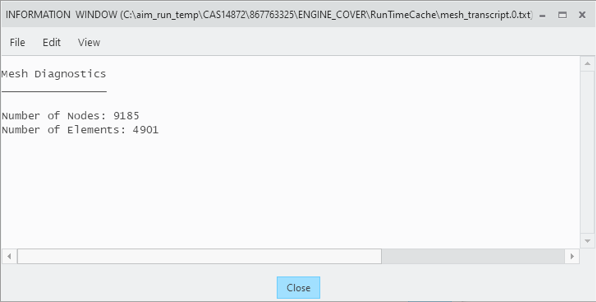
Automatic Contact Detection for Single Body Models
User Interface Location: > .
When you start a new Creo Ansys Simulation session, you are asked to select the type of simulation physics. However, with this enhancement, the contacts are automatically defined for the models with only one solid body.
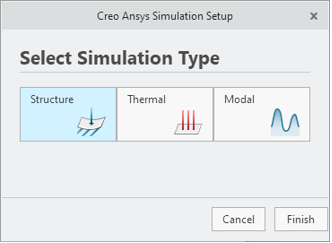
PTC-specific Format
User Interface Location: Click > and export to the Ansys Mechanical Project format.
The PTC-specific format has been introduced to export the CAS data to Ansys Mechanical.
After successfully running a simulation in Creo Ansys Simulation, you may want to include higher-level features that are specific to Ansys Mechanical. In this case, you can export the study from Creo as the *casdat format, and then import it into Ansys Mechanical. In this operation, the geometry, material, and boundary conditions are transferred.
To use this format, set the configuration option creo_ansys_export_mechanical to yes.
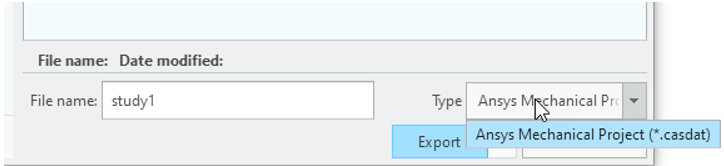
Additional Information
Tips: | None. |
Limitations: | No known limitations |
Does this replace existing functionality? | No. |
Configuration option associated with this functionality: | To use the *casdat format, set the configuration option creo_ansys_export_mechanical to yes. |