Multiphase Flow for a Fuel Tank: Exercise 2—Creating Boundary Conditions
1. Under Domains, right-click NOZZLE:Body 1 and select  Add Boundary Condition. The Surface Sets dialog box opens.
Add Boundary Condition. The Surface Sets dialog box opens.
 Add Boundary Condition. The Surface Sets dialog box opens.
Add Boundary Condition. The Surface Sets dialog box opens.2. Select Nozzle_Air_Outlet as shown in the figure below.
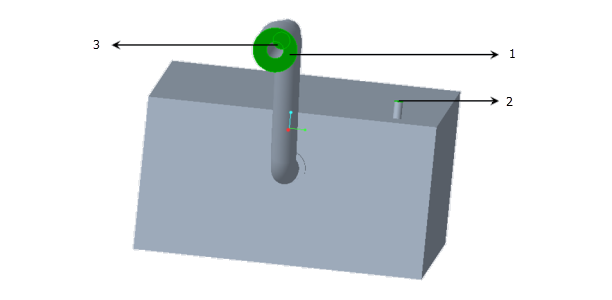
1. Nozzle Air Outlet
2. Tank Air Outlet
3. Nozzle Fuel Inlet
3. Click OK. Under General Boundaries a new entity BC_00001 is created.
4. Under Domains, right-click NOZZLE:Body 1 and select  Add Boundary Condition. The Surface Sets dialog box opens.
Add Boundary Condition. The Surface Sets dialog box opens.
 Add Boundary Condition. The Surface Sets dialog box opens.
Add Boundary Condition. The Surface Sets dialog box opens.5. Select Nozzle_Fuel_Inlet as shown in the figure.
6. Click OK. Under General Boundaries a new entity BC_00002 is created.
7. Under Domains, right-click TANK:Body 1 and select  Add Boundary Condition. The Surface Sets dialog box opens.
Add Boundary Condition. The Surface Sets dialog box opens.
 Add Boundary Condition. The Surface Sets dialog box opens.
Add Boundary Condition. The Surface Sets dialog box opens.8. Select Tank_Air_Outlet as shown in the figure.
9. Click OK. Under General Boundaries a new entity BC_00003 is created.
10. Right-click and rename the following boundary conditions:
◦ BC_00001 as Nozzle_Fuel_Inlet
◦ BC_00002 as Nozzle_Air_Outlet
◦ BC_00003 as Tank_Air_Outlet