Changing and Updating Bend Parameters
Use the sample files provided at <Creo load point>\Common Files\help\sample_models\piping when working in this exercise. It is recommended that you create a copy of the piping folder on your computer and set up piping data before you start working with the tutorial.
Workflow
1. Check the existing bend radius.
2. Change the radius in the Bend catalog.
3. Update the radius in the model.
4. Revert the radius in the Bend catalog.
5. Update the radius in the model.
Check the Existing Bend Radius
1. On the Home tab, click  New. The New dialog box opens.
New. The New dialog box opens.
 New. The New dialog box opens.
New. The New dialog box opens.2. Under Type, select  Assembly.
Assembly.
 Assembly.
Assembly.3. Click OK to create a new assembly.
4. Click > . The Piping tab opens.
5. On the Piping tab, select the Spec Driven check box.
6. Click  Create Pipe. The Create Pipeline dialog box opens.
Create Pipe. The Create Pipeline dialog box opens.
 Create Pipe. The Create Pipeline dialog box opens.
Create Pipe. The Create Pipeline dialog box opens.7. In the Size box, select 50A.
8. In the Number box, type 1.
9. Click OK. The Create Pipeline dialog box closes.
10. Click  Set Start. The Define Start dialog box opens.
Set Start. The Define Start dialog box opens.
 Set Start. The Define Start dialog box opens.
Set Start. The Define Start dialog box opens.11. Select ASM_DEF_CSYS in the graphics window.
12. Click OK. The Define Start dialog box closes.
13. Click  Extend. The Extend dialog box opens.
Extend. The Extend dialog box opens.
 Extend. The Extend dialog box opens.
Extend. The Extend dialog box opens.14. Drag a dragger handle along the z-axis and click Apply. A pipe segment is created.
15. Drag a dragger handle along the y-axis and click OK. Another segment is created.
16. Click  Piping Info. The Report Pipeline dialog box opens.
Piping Info. The Report Pipeline dialog box opens.
 Piping Info. The Report Pipeline dialog box opens.
Piping Info. The Report Pipeline dialog box opens.17. Under Type, click  . The Designatable Reports dialog box opens.
. The Designatable Reports dialog box opens.
 . The Designatable Reports dialog box opens.
. The Designatable Reports dialog box opens.18. In the Info Type box, select Bend Machine.
19. Select the first segment 50A-MS-STEAM-1:STEAM-1 in the graphics window.
20. Click Info on the Designatable Reports dialog box. The INFORMATION WINDOW opens.
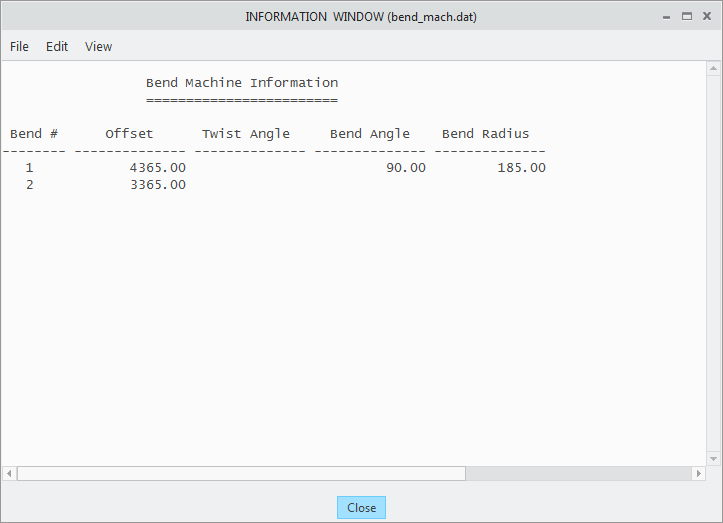
The value of Bend Radius is 185.00. |
21. Close the INFORMATION WINDOW, the Designatable Reports dialog box, and the Report Pipeline dialog box.
Change the Radius in the Bend Catalog
1. In the piping folder, double-click the piping_data folder, and open the master_catalog folder.
2. Double-click the bend folder and open the bend_steel.csv file.
3. Update the following radius value in the catalog:
SIZE | RADIUS | RATIO | MIN_RADIUS | MAX_RADIUS | MIN_ANGLE | MAX_ANGLE |
50A | 300 | 185 | 185 | 0 | 360 |
In the following image, new radius value is in red:
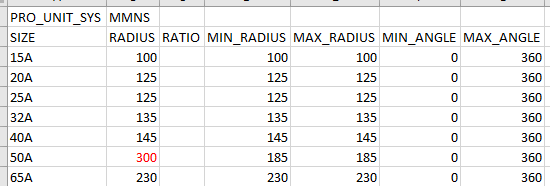
4. Save the Bend master catalog file.
Update the Radius in the Model
1. Click > > . The Update Model dialog box opens.
2. Under Model Information, click  to select all the options to update.
to select all the options to update.
 to select all the options to update.
to select all the options to update.3. Click OK. The Confirm Cancel dialog box opens. Click Yes to confirm the update. The dialog boxes close and Spec-Driven Piping updates the active assembly information.
4. Click  to regenerate the active model.
to regenerate the active model.
 to regenerate the active model.
to regenerate the active model.5. Click  Modify. The Modify Pipeline dialog box opens.
Modify. The Modify Pipeline dialog box opens.
 Modify. The Modify Pipeline dialog box opens.
Modify. The Modify Pipeline dialog box opens.6. Under Modify Options, select Corner Type.
7. Select the bend in the graphics window and click OK in the Select dialog box.
8. In the Bend Radius box, select 300.00 and click Apply. The selected bend is updated in the graphics window.
9. Click Cancel to close the Modify Pipeline dialog box.
10. Click  Route Pipe and click
Route Pipe and click  Extend. The Extend dialog box opens.
Extend. The Extend dialog box opens.
 Route Pipe and click
Route Pipe and click  Extend. The Extend dialog box opens.
Extend. The Extend dialog box opens.11. Drag a dragger handle along the z-axis in the opposite direction and click Apply. A pipe segment is created.
12. Click Cancel. The Extend dialog box closes.
13. Click  Piping Info. The Report Pipeline dialog box opens.
Piping Info. The Report Pipeline dialog box opens.
 Piping Info. The Report Pipeline dialog box opens.
Piping Info. The Report Pipeline dialog box opens.14. Under Type, click  . The Designatable Reports dialog box opens.
. The Designatable Reports dialog box opens.
 . The Designatable Reports dialog box opens.
. The Designatable Reports dialog box opens.15. In the Info Type box, select Bend Machine.
16. Select the first segment 50A-MS-STEAM-1:STEAM-1 in the graphics window.
17. Click Info on the Designatable Reports dialog box. The INFORMATION WINDOW opens.
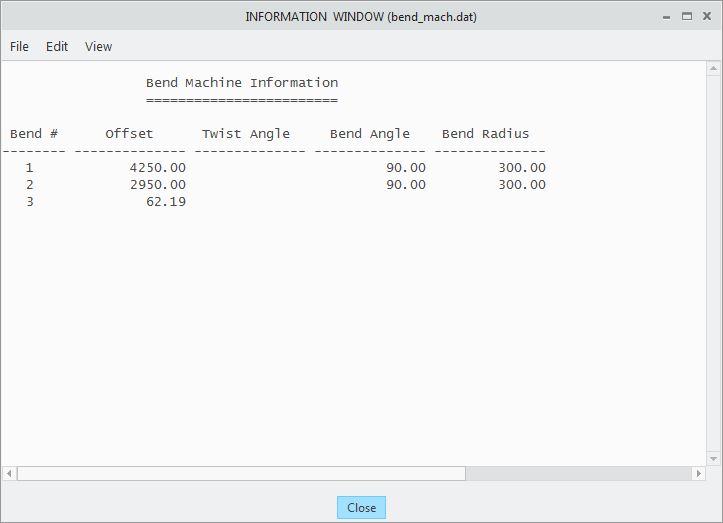
The value of Bend Radius is 300.00. |
18. Close the INFORMATION WINDOW, the Designatable Reports dialog box, and the Report Pipeline dialog box.
Revert the Radius in the Bend Catalog
1. In the bend_steel.csv file, update the following radius value:
SIZE | RADIUS | RATIO | MIN_RADIUS | MAX_RADIUS | MIN_ANGLE | MAX_ANGLE |
50A | 185 | 185 | 185 | 0 | 360 |
In the following image, new radius value is in red:
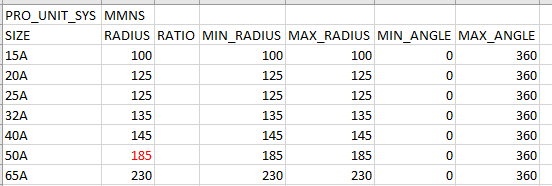
2. Save and close the Bend master catalog file.
Update the Radius in the Model
1. Click > > . The Update Model dialog box opens.
2. Under Model Information, click  to select all the options to update.
to select all the options to update.
 to select all the options to update.
to select all the options to update.3. Click OK. The Confirm Cancel dialog box opens. Click Yes to confirm the update. The dialog boxes close and Spec-Driven Piping updates the active assembly information.
4. Click  to regenerate the active model.
to regenerate the active model.
 to regenerate the active model.
to regenerate the active model.5. Click  Modify. The Modify Pipeline dialog box opens.
Modify. The Modify Pipeline dialog box opens.
 Modify. The Modify Pipeline dialog box opens.
Modify. The Modify Pipeline dialog box opens.6. Under Modify Options, select Corner Types.
7. Select the first bend in the graphics window and click OK in the Select dialog box.
8. In the Bend Radius box, select 185.00 and click Apply. The selected bend is updated in the graphics window.
9. Under Select Corner, click  .
.
 .
.10. Select the second bend in the graphics window and click OK in the Select dialog box.
11. In the Bend Radius box, select 185.00 and click Apply. The selected bend is updated in the graphics window.
12. Click Cancel to close the Modify Pipeline dialog box.
 Piping
Piping