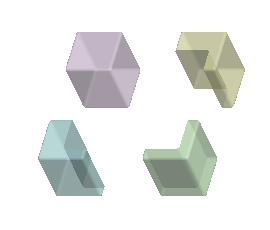To use a Geometry Pattern in Boolean Operations
In Boolean operations on bodies in parts, you can select a geometry pattern feature in addition to selecting multiple bodies, and the Boolean operation uses the bodies in the pattern as references. You can do this under the following conditions:
• The geometry pattern is a pattern of bodies. The geometry pattern was created with body references selected in the Bodies collector of the Geometry References dialog box. The pattern can contain additional types of geometry, but the Boolean operation only uses the bodies.
• The collector accepts more than one body, even if the geometry pattern contains only one body.
The examples use a geometry pattern in Boolean operations:
• Merge
• Subtract
Merge
In the original model, Body 1 is gray. Body 2 is pink. A geometry pattern was created from Body 2, resulting in a pattern that created the yellow, blue, and green bodies.
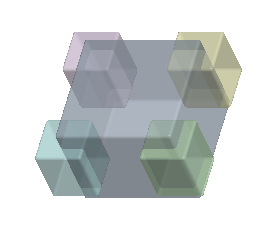
1. Click  Boolean Operations. The Boolean Operations tab opens.
Boolean Operations. The Boolean Operations tab opens.
 Boolean Operations. The Boolean Operations tab opens.
Boolean Operations. The Boolean Operations tab opens.2. Under Operation, click  Merge.
Merge.
 Merge.
Merge.3. Under Bodies, make sure the Body to modify collector is active, and in the Model Tree or graphics window, select the gray body.
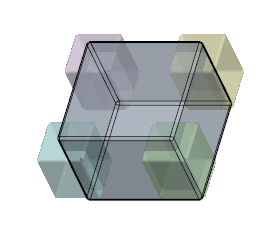
◦ In a Boolean Merge feature, a sheet metal body cannot be the body to modify.
4. Make sure the Modifying bodies collector is active, and select the geometry pattern. The Boolean operation uses the yellow, blue, and green bodies in the pattern as the modifying bodies.
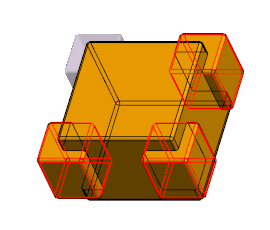
Bodies that include mixed representation geometry, such as simplified lattice, homogenized lattice, volumetric lattice, or facet geometry, cannot be modifying bodies in Boolean features. |
5. Optionally, to keep the modifying bodies in the part, click  Keep Bodies.
Keep Bodies.
 Keep Bodies.
Keep Bodies.◦ Sheet metal bodies can only be selected in a Boolean feature if the  Keep Bodies option is selected.
Keep Bodies option is selected.
 Keep Bodies option is selected.
Keep Bodies option is selected.6. Click  OK. The resulting merged geometry remains in the body to modify, that keeps its gray color. The modifying bodies, the yellow, blue, and green bodies in the pattern, are consumed.
OK. The resulting merged geometry remains in the body to modify, that keeps its gray color. The modifying bodies, the yellow, blue, and green bodies in the pattern, are consumed.
 OK. The resulting merged geometry remains in the body to modify, that keeps its gray color. The modifying bodies, the yellow, blue, and green bodies in the pattern, are consumed.
OK. The resulting merged geometry remains in the body to modify, that keeps its gray color. The modifying bodies, the yellow, blue, and green bodies in the pattern, are consumed.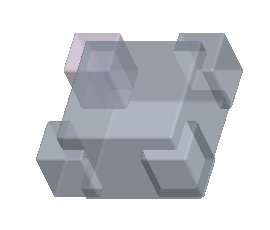
Intersect
In the original model, Body 1 is gray. Body 2 is pink. A geometry pattern was created from Body 2, resulting in a pattern that created the yellow, blue, and green bodies.
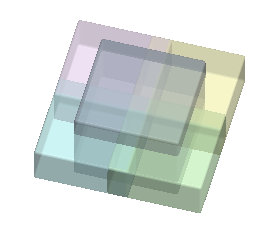
1. Click  Boolean Operations. The Boolean Operations tab opens.
Boolean Operations. The Boolean Operations tab opens.
 Boolean Operations. The Boolean Operations tab opens.
Boolean Operations. The Boolean Operations tab opens.2. Under Operation, click  Intersect.
Intersect.
 Intersect.
Intersect.3. Under Bodies, make sure the Body to modify collector is active, and in the Model Tree or graphics window, select the gray body.
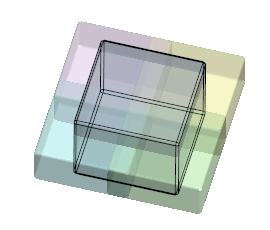
4. Make sure the Modifying bodies collector is active, and select the geometry pattern. The Boolean operation uses the yellow, blue, and green bodies in the pattern as the modifying bodies.
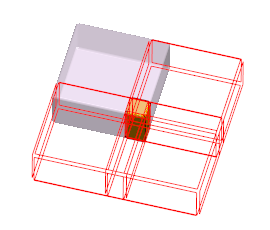
Bodies that include mixed representation geometry, such as simplified lattice, homogenized lattice, volumetric lattice, or facet geometry, cannot be modifying bodies in Boolean features. |
5. Optionally, to keep the modifying bodies in the part, click  Keep Bodies.
Keep Bodies.
 Keep Bodies.
Keep Bodies.◦ Sheet metal bodies can only be selected in a Boolean feature if the  Keep Bodies option is selected.
Keep Bodies option is selected.
 Keep Bodies option is selected.
Keep Bodies option is selected.6. Click  OK. The resulting intersected geometry remains in the body to modify, that keeps its gray color. The modifying bodies, the yellow, blue, and green bodies in the pattern, are consumed.
OK. The resulting intersected geometry remains in the body to modify, that keeps its gray color. The modifying bodies, the yellow, blue, and green bodies in the pattern, are consumed.
 OK. The resulting intersected geometry remains in the body to modify, that keeps its gray color. The modifying bodies, the yellow, blue, and green bodies in the pattern, are consumed.
OK. The resulting intersected geometry remains in the body to modify, that keeps its gray color. The modifying bodies, the yellow, blue, and green bodies in the pattern, are consumed.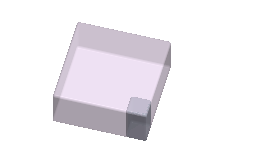
Bodies that do not contain geometry are ignored. |
Subtract
In the original model, Body 1 is gray. Body 2 is pink. A geometry pattern was created from Body 2, resulting in a pattern that created the yellow, blue, and green bodies.
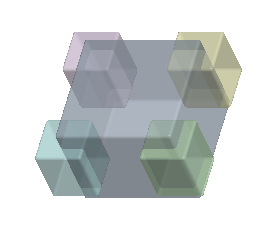
1. Click  Boolean Operations. The Boolean Operations tab opens.
Boolean Operations. The Boolean Operations tab opens.
 Boolean Operations. The Boolean Operations tab opens.
Boolean Operations. The Boolean Operations tab opens.2. Under Operation, click  Subtract.
Subtract.
 Subtract.
Subtract.3. Under Bodies, make sure the Bodies to modify collector is active, and select the geometry pattern. The Boolean operation uses the bodies in the pattern as the bodies to modify.
In the example, the bodies to modify are the yellow, blue, and green bodies.
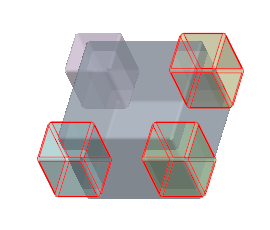
4. Make sure the Modifying bodies collector is active, and select a body to subtract. In the example, it is the gray body.
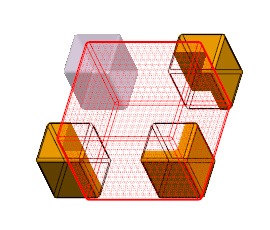
Bodies that include mixed representation geometry, such as simplified lattice, homogenized lattice, volumetric lattice, or facet geometry, cannot be modifying bodies in Boolean features. |
5. Optionally, to keep the modifying body in the part, click  Keep Bodies.
Keep Bodies.
 Keep Bodies.
Keep Bodies.◦ Sheet metal bodies can only be selected in a Boolean feature if the  Keep Bodies option is selected.
Keep Bodies option is selected.
 Keep Bodies option is selected.
Keep Bodies option is selected.6. Click  OK. The geometry of the modifying gray body is removed from the yellow, blue, and green bodies. The modifying gray body is consumed.
OK. The geometry of the modifying gray body is removed from the yellow, blue, and green bodies. The modifying gray body is consumed.
 OK. The geometry of the modifying gray body is removed from the yellow, blue, and green bodies. The modifying gray body is consumed.
OK. The geometry of the modifying gray body is removed from the yellow, blue, and green bodies. The modifying gray body is consumed.