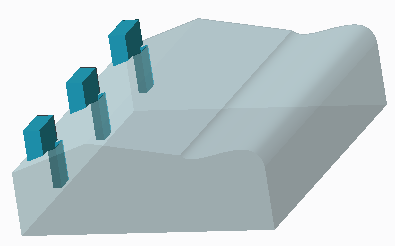Example: Geometry Pattern Creation Options
In each figure, a boss and a hole are selected as references to create a geometry pattern. The resulting pattern differs depending on which creation option you select on the Geometry Pattern tab.
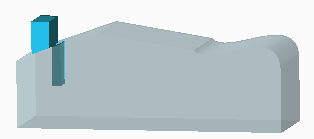
 Attach—Extends or trims the copied surfaces until they can attach to the same quilt or body from which the surfaces were copied. This option can successfully create attached pattern members on curved or irregular surfaces, unlike other attachment options.
Attach—Extends or trims the copied surfaces until they can attach to the same quilt or body from which the surfaces were copied. This option can successfully create attached pattern members on curved or irregular surfaces, unlike other attachment options.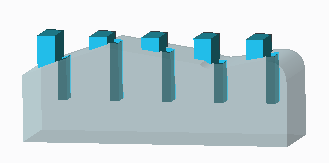
 Copy—Copies the surface sets, bodies, curves, chains, features, and groups to the new locations without attaching them to the base geometry. Creates the copies of surface sets as new quilts, and the copies of bodies as new bodies.
Copy—Copies the surface sets, bodies, curves, chains, features, and groups to the new locations without attaching them to the base geometry. Creates the copies of surface sets as new quilts, and the copies of bodies as new bodies.
 Fill with Solid—Fills the volume defined by the copied surfaces with new solid material. Does not remove existing material. When
Fill with Solid—Fills the volume defined by the copied surfaces with new solid material. Does not remove existing material. When  Fill with Solid is selected, only the boss is copied in the geometry pattern.
Fill with Solid is selected, only the boss is copied in the geometry pattern.
 Remove Material—Removes solid material from the volume defined by the copied surfaces. Does not add new material. When
Remove Material—Removes solid material from the volume defined by the copied surfaces. Does not add new material. When  Remove Material is selected, only the hole is copied in the geometry pattern.
Remove Material is selected, only the hole is copied in the geometry pattern.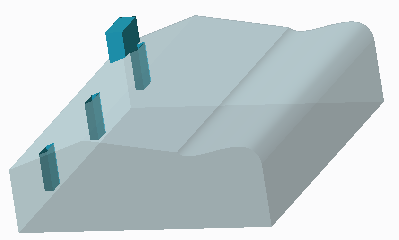
 Replace—Adds new material and removes existing material, in the same body. When
Replace—Adds new material and removes existing material, in the same body. When  Replace is selected, both the boss and the hole are copied in the geometry pattern.
Replace is selected, both the boss and the hole are copied in the geometry pattern.