To Set the Size Display for a Coordinate System
1. Perform one of these actions:
◦ To create a new coordinate system, click > .
◦ To edit a coordinate system, right-click the coordinate system in the Model Tree, and choose  Edit Definition.
Edit Definition.
 Edit Definition.
Edit Definition.The Coordinate System dialog box opens.
2. Click the Properties tab, and perform one of the following actions:
◦ To keep the coordinate system the same size, independent of the zoom of the model, clear the Display zoom-dependent check box. The coordinate system does not zoom when the model is zoomed.
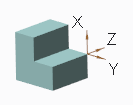
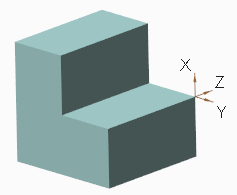
◦ To make the size of the coordinate system dependent on the zoom of the model, select the Display zoom-dependent check box. The coordinate system zooms when the model zooms.
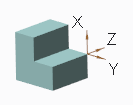
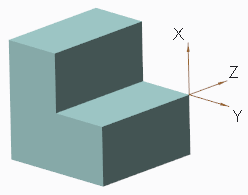
▪ To set a default length for the coordinate system axes, in the Axis length box, type a value for the length.
3. Click OK.
 Coordinate System
Coordinate System