To Create a Datum Curve through Points that Lie on a Surface
To create a curve through points on a surface, all the points defined in the curve must use the spline connection type.
1. Click > > > . The Curve Through Points tab opens.
You can also select points to define the curve first, and then open the Curve Through Points tab. |
2. To select points to define the curve, click the Placement tab, and perform these actions:
a. To add the first point to the curve definition, click the Point collector, and in the graphics window or Model Tree, select an existing point, vertex, or curve end.
b. To add additional points to the curve definition, click Add Point, click the Point collector, and select a point, vertex, or curve end.
3. To create a curve that lies on a surface, click  Place Curve on Surface.
Place Curve on Surface.
 Place Curve on Surface.
Place Curve on Surface.4. To select the surface on which to place the curve, click the Surface collector, and select a single surface, quilt, or body.
5. Optionally, to make a two-point curve a geodesic curve, click  Geodesic Curve.
Geodesic Curve.
 Geodesic Curve.
Geodesic Curve.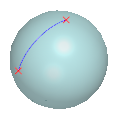
The following items cannot be used with a geodesic curve through points: • More than two reference points • Tweak curve • Ends condition • A geodesic curve through points cannot be placed on a datum plane |
6. Click  OK.
OK.
 OK.
OK. Curve
Curve