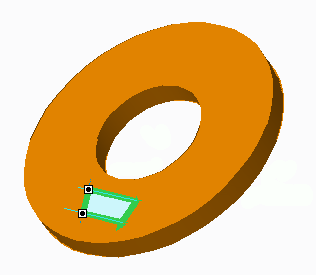Example: Creating a Designated Area by Trimming a Curve
The designated area is created on a body, and the target surface is the area of the trapezoid.
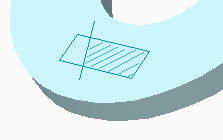
The chain set includes the following four edges:
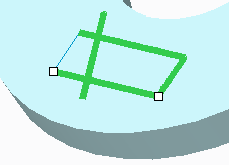
Trim the bottom edge to the edge using the edge that crosses through it:
1. On the References tab, click Details. The Chain dialog box opens.
2. Select the bottom edge, and click the Options tab.
3. Under Length Adjustment:
a. Select Trim at Reference next to the end to trim.
b. Click the collector, then select the edge that crosses the bottom edge as the trimming reference.
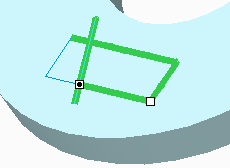
All the curves are trimmed, and the designated area is fully defined.
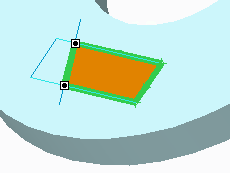
The designated area is flipped to exclude the area of the trapezoid and include all other model surfaces.