To Work with Condition Panels
When you add a condition or conditions to an entity, all the conditions for the entity appear as icons that represent a minimized panel.

• To open a minimized panel:
◦ Double-click the condition icon in the graphics window.
◦ Click the icon and select Expand.
◦ Click > on the icon.
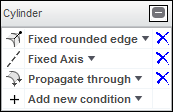
• To minimize a panel, click  .
.
 .
.You can perform the following operations using a panel:
• To add a condition:
◦ In an open panel, click Add new condition, and select the condition.
◦ In a minimized panel, click  and then select the condition.
and then select the condition.
 and then select the condition.
and then select the condition.• To remove a condition:
◦ In an open panel, click  next to the condition.
next to the condition.
 next to the condition.
next to the condition.◦ In a minimized panel, click the icon and select Remove to remove the condition, or select Remove All to remove all conditions from the entity.
• To change a condition:
◦ In an open panel, click the arrow next to the condition, and select a different condition from the menu.
◦ In a minimized panel, click the icon, and select a different condition from the menu.