Example: Splitting a Volume
With the Volume Split command, you can use multiple parting surfaces to split a workpiece or a die block into a single volume or multiple volumes. In this example, a workpiece is split into two volumes. Before you follow the steps, ensure that the necessary features such as reference part cutout and parting surface are created in the mold assembly.
1. Open a mold reference model.
2. Click > > . The Volume Split tab opens.
3. On the References tab, select the reference part cutout volume in the Mold Volume field.
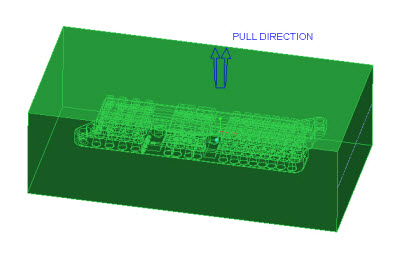
4. Click the  Splitting surfaces collector and select one or more parting surfaces.
Splitting surfaces collector and select one or more parting surfaces.
 Splitting surfaces collector and select one or more parting surfaces.
Splitting surfaces collector and select one or more parting surfaces.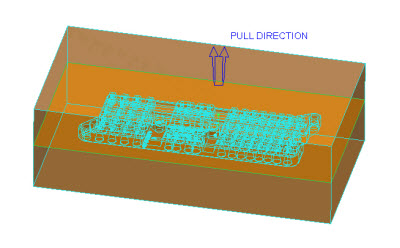
5. Click Two Volumes (default) and then, on the Islands tab, select one or more check boxes corresponding to the islands you want to include in the first volume. The unselected islands are included in the second volume. In this example, the parting surface creates two volumes.
6. Click Volume_1 and Volume_2 and rename them as Core and Cavity. The next image shows highlighted Core and Cavity volumes in the graphics window.
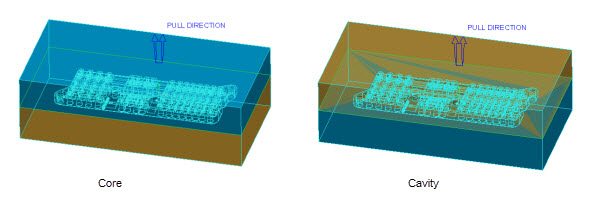
7. Click  OK. The volume split features are created.
OK. The volume split features are created.
 OK. The volume split features are created.
OK. The volume split features are created.8. Click  Shade in the in-graphics toolbar to analyze the volumes created after splitting volumes.
Shade in the in-graphics toolbar to analyze the volumes created after splitting volumes.
 Shade in the in-graphics toolbar to analyze the volumes created after splitting volumes.
Shade in the in-graphics toolbar to analyze the volumes created after splitting volumes.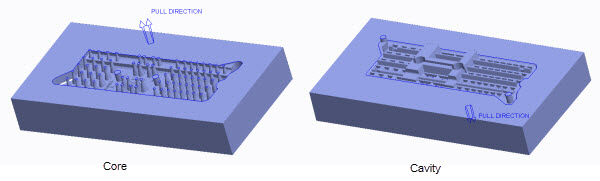
 Volume Split
Volume Split