To Select Surfaces
There are several NC sequence types that require selecting surfaces to be milled in order to define cut geometry: Surface milling, Facing, Profiling, and Pocketing.
Surfaces to be milled are selected using the References tab or Surfaces option in the SEQ SETUP menu. They can be selected from:
When you are creating a Surface Milling, Pocketing, Plunge Rough, Pencil Tracing, and Local Milling sequences, surfaces can be selected using the following options:
• Model—Select continuous surfaces from any part in the manufacturing assembly.
• Mill Volume—Create or select a Mill Volume, then select all or some surfaces from this volume.
• Mill Surface—Create or select a Mill Surface. Specify which side of the surface to mill using Flip and Okay options (arrow shows the side). Select all or some patches from the milling surface.
|
|
If you are working with a legacy Part Machining model, the Model command lets you select surfaces only from the reference part. An additional command, Workpiece, appears on the menu to enable you to select continuous surfaces from the workpiece.
|
After you have specified from where the surfaces are to be selected, the SELECT SRFS menu appears:
• Add—Select one or more surfaces to mill.
• Remove—Unselect previously added surfaces. You have a choice of:
◦ Remove Single—Unselect individual surfaces.
◦ Remove All—Unselect all previously added surfaces.
• Show—When you choose this option, all currently selected surfaces are highlighted in cyan.
• Change—Appears only when selecting from a Mill Volume or Mill Surface. Allows you to select or create another Mill Volume/Mill Surface, or modify the current one. You can then proceed adding and removing surfaces using the options above.
Selecting a Set of Surfaces
The options on the Reference tab enables you to select surfaces for a Profile NC sequence You can select the following types of surfaces:
• Individual Surfaces—Select surfaces by choosing each one individually.
• Loop surfaces—Select a closed loop of surfaces by choosing a face they surround. If there is more than one loop of edges (for example, there is a hole in the selected surface), you will be prompted to select an edge to use. This option is especially helpful for Profiling.
• Scallop Surfaces—Select surfaces to be excluded from scallop computation if you have specified the SCALLOP_HGT parameter.
|
|
You can select the following set of surface sets for all the above surface type:
• Seed and boundary surfaces
• Loop surfaces
• Multiple sets of allowed surfaces
• All solid surfaces
|
These options will also be available when you use Remove Single for Profiling.
The following illustration shows selecting a loop of surfaces.
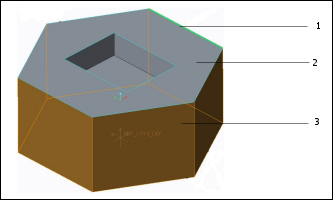
1. Select this edge
2. Select this surface
3. All side surfaces are selected
Selecting by Loop does not parametrically gather surfaces. For example, if you want to be able to replace the reference part with another family instance that has more, or fewer, surfaces than the original one, and have the tool path automatically update, use a Mill Surface created by > . |
Selecting Surfaces from a Quilt
When you select surfaces from a quilt, the Surface Side dialog box opens to let you specify which side of the surfaces you wish to machine.