About Textures
Applying texture involves applying a surface texture to surfaces that cannot be represented by color alone, such as wood grain or cloth. A texture map is a specialized image file. You can create these files from digital images. You can apply the following types of texture to surfaces or a part:
• Color textures—These texture files are applied onto an entire surface. Texture maps represent surface color and are usually scanned images such as wood grain, geometric patterns, and pictures. The wood texture in the ceiling fan model below is an example of a color texture.

• Decals—Decals are specialized texture maps such as company logos or text that are applied to a surface. A decal is a texture with an alpha or transparency mask. If the alpha value for a pixel is greater than zero, the pixel color is mapped onto the surface. If the alpha value is zero, the base texture color of the surface is visible through the pixels. The process is analogous to laying a stencil on a surface and painting a texture over the stencil. When you pull off the stencil, you leave behind a decal on the surface.
The following watch model has two decals, the face of the watch and the words PARAMETRIC TECHNOLOGY.
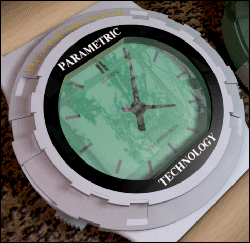
• Bump maps—Bump maps are single-channel texture maps that represent height fields. Normal vectors are affected by the height values during surface shading. The resulting shaded surface has a wrinkled or irregular appearance. The effects of a bump map texture are displayed only when  Shading With Reflections is turned on. In interactive graphics, the bump map is displayed over the base color or texture to simulate the effect.
Shading With Reflections is turned on. In interactive graphics, the bump map is displayed over the base color or texture to simulate the effect.
 Shading With Reflections is turned on. In interactive graphics, the bump map is displayed over the base color or texture to simulate the effect.
Shading With Reflections is turned on. In interactive graphics, the bump map is displayed over the base color or texture to simulate the effect.You can edit the Bump properties using the Bump Placement dialog box. If you specify a negative value, the bumps become depressions or indentations on the surface. This model of a tire tread is an example of how bump maps can be used to simulate surface roughness.

To view textures in shaded display, click > . The Options dialog box opens. In the left pane, select Model Display. Under Shaded model display settings, click the Show textures on shaded model check box.
Although it is possible to place a texture on more than one surface at a time, it is best to place the map on each surface individually to ensure that the maps are correctly oriented. Depending on the texture, some experimentation may be required to get satisfactory results.
 Options
Options