HMX Customization Options — Advanced License Only
The customization of HMX has now been moved to a new tab in the HMX window. These customizations are only available while using an HMX Advanced license. The customizations appear under several sections, as detailed below:
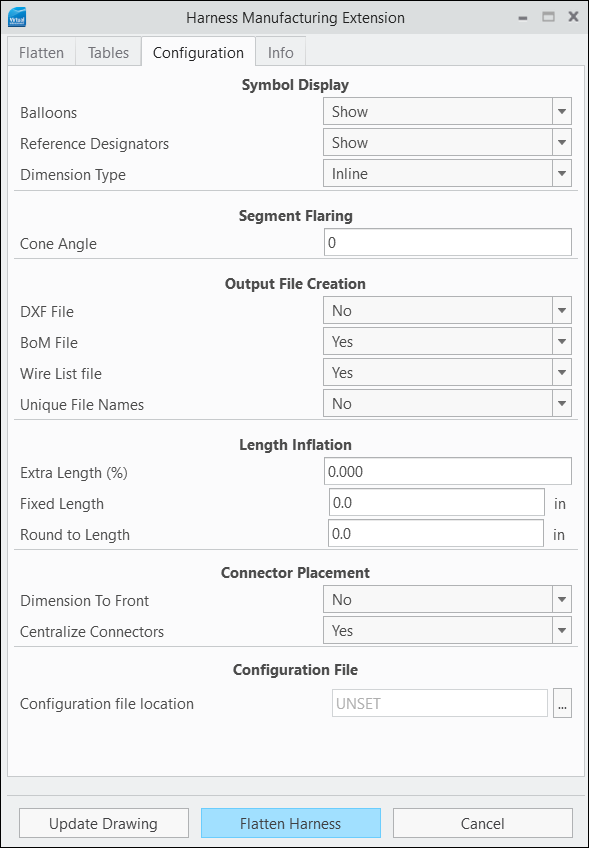
Symbol Display
This section controls the showing or hiding of balloons and reference designator labels in the drawing that HMX generates. The choices for these options are Show or Hide.
If the option Balloons is set to Hide, balloons are hidden in the generated drawing.
If the option Reference Designators is set to Hide, reference designator labels are hidden in the generated drawing.
The default value for these options is Show.
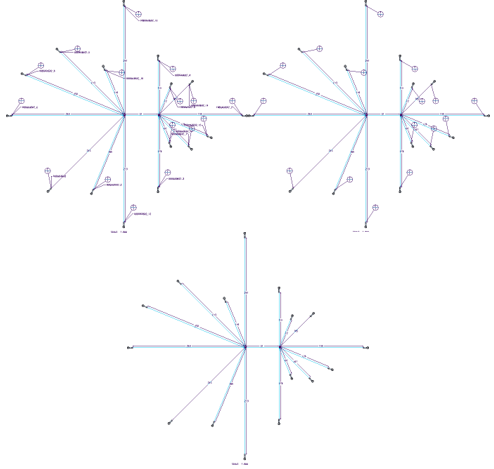
HMX created drawings with labels Balloons and Reference Designators are visible and hidden
You can also set the Dimension Type to Inline or Leader.
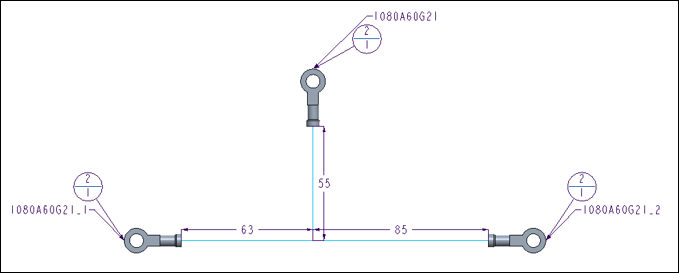

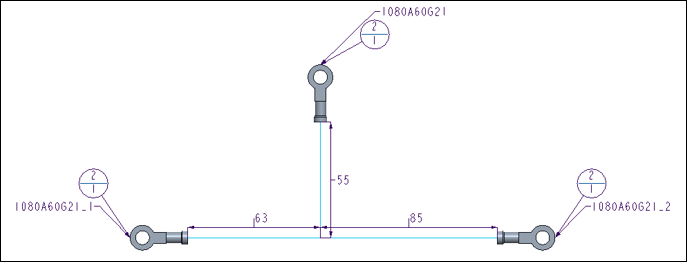
HMX created drawing with Inline and Leader dimensions
Segment Flaring
This section controls the angle from the horizontal or vertical direction from which the first segment in a group of splayed segments is placed.
Cone angle 15 degrees | Cone angle 30 degrees |
|---|---|
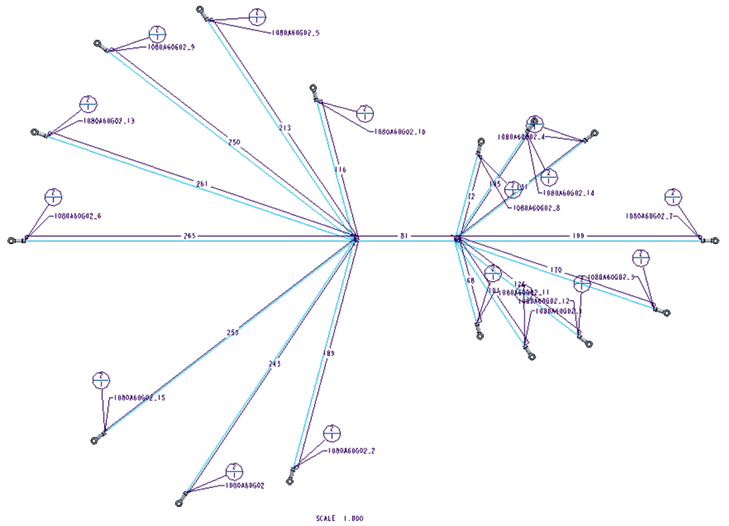 | 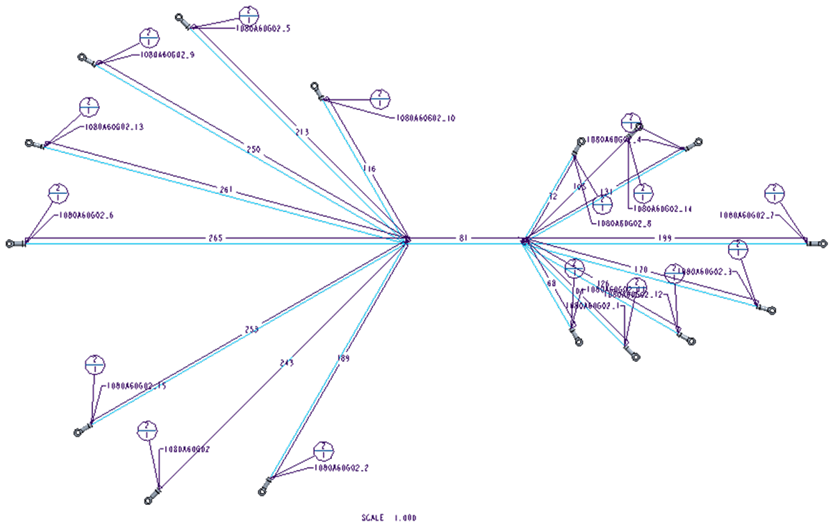 |
The value for this is a natural number (no decimals).
Values over 75 trigger a warning, indicating that the output in the drawing file may appear to have overlapping segments, and may be unreadable.
The default value is 0, indicating that the first segment is placed horizontally from the trunk.
The maximum value is 89, indicating that all wires in a splay are constrained within 1 degree from either side of the trunk.

Cone Angle89 degrees
Output File Creation
This section controls the generation of files from HMX.
You can set the following options:
• DXF File— If set to Yes, generates the HMX_Log.txt file that contains a log the last run HMX. The default is No.
• BoM File— If set to Yes, and if you have HMX Advanced License, the HMX_BOM.csv file is created with the contents of the BOM table present in the drawing. The default value is Yes.
• Wire List file — If set to Yes, and if you have the HMX Advanced or HMX Standard license, the HMX_Wirelist.csv file is created with the contents of the Wire List table present in the drawing. The default value is Yes.
• Unique File Names — Controls the names of the generated files. If set to Yes, every file file created by HMX has a unique name, including the date and time HMX was run. If this option is set to No, the files from previous runs of HMX are overwritten, unless you have renamed them. The default value is No.
Length Inflation
This section controls the values of the wires and cables lengths output to the Wire List and BOM. These values are only reflected in the Wire List and the BOM tables but not in the generated stick drawing. The generation of the Wire List and BOM tables are restricted by the presence of a Standard and/or Advanced HMX license.
The option Extra Length (%) sets an additional percentage of length to each cable in the Wire List and to the owner spool in the BOM.
The acceptable values for this option are real numbers between 0 and 85070586659632214952926045871129231360.
The value input into the text input panel is restricted to 3 decimals, for example, 5.125, indicating that the cable length is inflated by 5.125%.
The default value is 0, indicating that no wire inflation is applied.
The option Fixed Length controls the amount of cable to add to each item in the Wire List. The type of value for this option is dictated by the unit used by the harness . If the harness is in millimeters, the value will be restricted to a natural number (no decimals). For example, if 10.5 is entered into the input panel, the value is changed to 10 by HMX.
If the harness is in inches, the value is restricted to real numbers with up to 1 decimals. For example if the value 10.55 is entered into the input panel, the value is changed to 10.5 by HMX.
The minimum value for this option is 0. The maximum value is dictated by the harness unit. For real numbers, the maximum value is 85070586659632214952926045871129231360.0.For natural numbers, the maximum is 2147483647.
The default value is 0, indicating that no wire inflation is applied.
The options Fixed Length and Extra Length (%) are mutually exclusive. If both options are given values, the percentage length is ignored, and only the fixed length value is taken into consideration. |
The option Round to Length controls the value for wires and cables. The type of value for this option is dictated by the harness unit.
If the harness is in millimeters, the value is restricted to a natural number (no decimals).For example, if 10.5 is entered into the input panel, the value is changed to 10 by HMX.
If the harness is in inches, the value is restricted to real numbers with up to 1 decimals.For example, if the value 10.55 is entered into the input panel, the value is changed to 10.5 by HMX.
The minimum value for this option is 0. The maximum value is dictated by the harness unit. For real numbers, the maximum value is 85070586659632214952926045871129231360.0. For natural numbers, the maximum is 2147483647.
The default value is 0, indicating that the default rounding up to the nearest natural number is applied for harnesses in millimeters, and no rounding is applied to harnesses in inches.
Connector Placement
This section controls the placement of connectors in the sketch present in the drawings generated by HMX.
The option Dimension to Front controls the dimensioning scheme used by HMX. This option is only available alongside the HMX Advanced license.
You can set this option to either Yes or No.
If set to Yes, the dimension placed on the segment leading to the connector on the sketch contains the length of the connector, and appears to go to the full length of the connector.
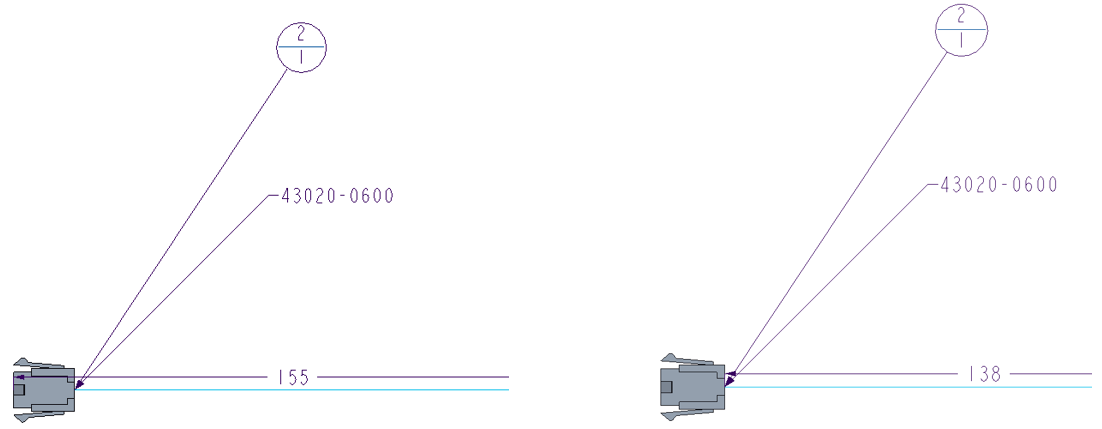
Connector with Dimension to Front set to Yes and No
If set to No, the dimension placed on the segment leading to the connector stops at the end of the connector, and does not include the connector length.
The default value is No.
The Centralize Connectors controls the attachment of the connector to the segment leading to it.
The possible values are Yes and No.
If the option Centralize Connectors is set to Yes, the connector is attached to the sketch from a pin which is in the center of all the routed pins.
If set to No, the connector is attached to the sketch by the pin corresponding to the shortest length entering the connector.
The default value for this option is Yes.
Configuration File
This section controls the location of the configuration file that is used by HMX. The option Configuration file location allows you to select a folder from which an HMX configuration file can be read. This configuration file stores the options selected by you and applies them to the current session. After selecting a new configuration file location, the HMX user interface must be closed and reopened to apply the changes. The default value for this option is the Creo Parametric working directory.