To Merge and Stack BOM Balloons
You can show quantity balloons or simple balloons as one balloon showing the total instances of the component in the quantity portion, or as one balloon for each instance of a component. See examples below-
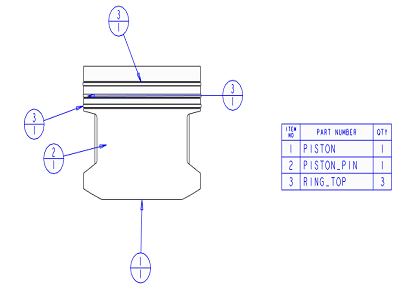 |
 |
To merge balloons, (for example, to go from the example on the left to the one on the right)
1. On the Table tab, click  Merge Balloons. You are prompted to select a balloon to be merged.
Merge Balloons. You are prompted to select a balloon to be merged.
 Merge Balloons. You are prompted to select a balloon to be merged.
Merge Balloons. You are prompted to select a balloon to be merged.2. Select the balloon. You can select a quantity balloon or a custom quantity balloon. You are prompted to select a balloon to be merged into.
3. Select the "host" balloon. The first balloon is removed and the quantity of the host balloon is increased by one.
The merge command is still active and you can repeat the process. Click OK in the Select dialog box to end the merge.
To reverse the process, select one of the components without a balloon, right-click, and selct Create BOM Balloon on the shortcut menu. If necessary, you are prompted for the number you want in the quantity value. You can also click the  Split Balloons on the Table tab to create new balloons from merged balloons.
Split Balloons on the Table tab to create new balloons from merged balloons.
 Split Balloons on the Table tab to create new balloons from merged balloons.
Split Balloons on the Table tab to create new balloons from merged balloons.To Stack BOM Balloons


Click  Merge Balloons to stack quantity, custom, or simple balloons with different index numbers. If the index numbers are different, the balloons are adjoined horizontally. Click
Merge Balloons to stack quantity, custom, or simple balloons with different index numbers. If the index numbers are different, the balloons are adjoined horizontally. Click  Detach Balloons to separate the stacked balloons.
Detach Balloons to separate the stacked balloons.
 Merge Balloons to stack quantity, custom, or simple balloons with different index numbers. If the index numbers are different, the balloons are adjoined horizontally. Click
Merge Balloons to stack quantity, custom, or simple balloons with different index numbers. If the index numbers are different, the balloons are adjoined horizontally. Click  Detach Balloons to separate the stacked balloons.
Detach Balloons to separate the stacked balloons.To Redistribute Quantity Among BOM Balloons
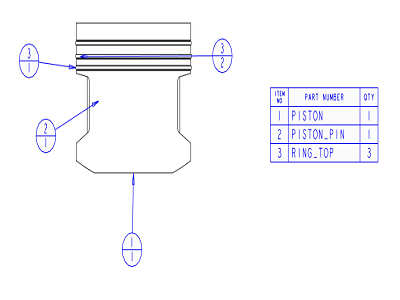 = |  |
1. On the Table tab, click  Redistribute Quantity
Redistribute Quantity
 Redistribute Quantity
Redistribute Quantity2. Select a BOM balloon with a quantity greater than 1. If there are multiple possibilities for redistributing the quantity, you are prompted to perform step 4. Otherwise, you are prompted to select the "target" balloon.
3. Type the quantity that you want to subtract from this balloon and add to another balloon for the same model.
4. Select the balloon to which you want to add the quantity. The quantities of the balloons change accordingly.