To Insert One-Sided, Clipped, Double Angular Dimensions
You can automatically create one-sided, clipped angular dimensions that display twice the angle between the selected entities.
1. Click > . The Select Reference dialog box opens.
2. Click an option on the Select Reference dialog box and select an entity you want to dimension as the first reference.
3. Hold down the CTRL key and select another entity that defines an angle as the second reference. A ghost image of the dimension appears in the angular format.
4. Right-click and select Double Value on the options list.
5. Click at the required location to place the dimension. A clipped, angular dimension, equal to twice the angle of the selected references is created as shown in the following figure.
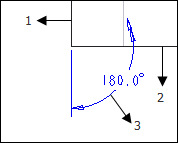
1. The entity selected as the first reference
2. The entity selected as the second reference
3. The automatically clipped angular dimension
• The dimension is clipped at the second reference. • The dimension leader extends to the end of the dimension text when you set the angdim_text_orientation Detail option to parallel. • The dimension text is centered about the second reference. • The clip_dim_arrow_style Detail option controls the arrow display of the clipped, angular dimension. |
 Dimension
Dimension