To Insert Dimension for a Spline
1. Click > or click  Reference Dimension. The Select Reference dialog box opens.
Reference Dimension. The Select Reference dialog box opens.
 Reference Dimension. The Select Reference dialog box opens.
Reference Dimension. The Select Reference dialog box opens.2. Select a reference options on the Select Reference dialog box:
3. Select the spline geometry that you want to dimension. The selected spline geometry is highlighted.
4. Hold down the CTRL key and select another point on the highlighted spline. Depending upon the points that you select on the spline, a dimension between tangent points (nearest to the selected points) is created.
A ghost image of either vertical or horizontal dimension appears. You can right-click and select the dimension type as Parallel To or Perpendicular To on the shortcut menu. You can drag the ghost image and specify a location to place the new dimension.
Additionally, if the end points of the spline are available for selection, you can create a linear dimension by selecting these end points as references.
Middle-click to complete creating the dimension. When the dimension is placed, the Dimension ribbon is visible. You can edit multiple properties of the dimension or create another dimension.
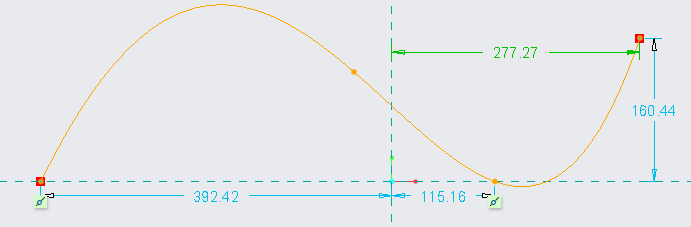
 Dimension
Dimension