To Specify Measure Points
The following options are available for defining measure points on selected geometry:
• Add Pts—Specify the measure points using one of the following options:
◦ User Defined—Pick points on selected geometry where you want to perform the measurements. If you select this option when a set of points has already been defined, the new points will be added to the end of the set.
◦ Automatic—The system will automatically generate a pattern of measure points. (See the help topic on a specific step type for information on how the automatic points will be generated.) If you select this option when a set of points has already been defined, all the existing points will be deleted and a new set generated. The system will prompt you for confirmation to proceed.
◦ Scan—Select chains on the selected geometry. The Scan dialog box appears, which contains options to distribute measure points along the selected chains. If you select this option when a set of points has already been defined using User Defined or Automatic option, all the existing points are deleted and a new set is generated. The system prompts you for confirmation to proceed.
|
|
The Scan option is available only when you use a scanning probe.
|
• Insert Pts—Available only when a set of points has already been defined. Allows you to insert points before an existing point. Select a point to insert before, then pick points on selected geometry to perform additional measurements. The probe path will be redrawn with each pick.

• Move Pts—Allows you to move existing points. Select a point to move, then pick the new location on selected geometry. The probe path will be immediately redrawn. Proceed moving other points, or choose Done Sel to finish.
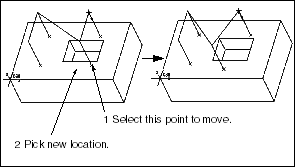
• Delete Pts—Allows you to delete existing points. Select a point to delete; the probe path will be immediately redrawn. Proceed deleting other points, or choose Done Sel to finish.
