Snapping Performance in Sketcher Is Improved
You can control the method of snapping.
User Interface Location:
• Click > and place the sketch. In the Sketch tab, click > .
• Right-click in a sketch and select Snapping Settings.
• Click > >
Release: Creo Parametric 7.0.0.0
What is the benefit of this enhancement?
During creation and modification of 2D Sketches, you have more control over the snapping methods you apply. This helps to increase performance when using instant snapping to reference complex 3D-background geometry. Depending on the model complexity, snapping to reference complex 3D-background geometry can slow the snapping operation.
You can control snapping using the following options:
• Snap to Model Geometry—Snapping to model geometry is available in earlier releases. It is easier to access in Creo Parametric 7.0.0.0 during sketching workflows.
• Instant Snapping to Model Geometry—Switch instant snapping to model geometry on or off. When instant snapping is turned off, you must position the pointer on the geometry for a short time, to snap to it.
• Snap to Grid—Snapping to the grid is available in earlier releases. It is easier to access in Creo Parametric 7.0.0.0 during sketching workflows.
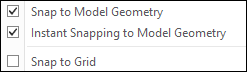 |
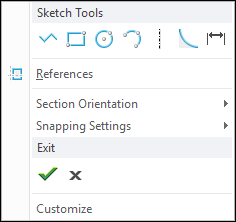 |
You can access the options listed above from the Sketch tab by clicking > , for a session-based configuration. For a persistent configuration of snapping, click > > .
Additional Information
|
Tips:
|
None.
|
|
Limitations:
|
Snapping settings related to model geometry are not available in the standalone Sketcher environment.
|
|
Does this replace existing functionality?
|
No.
|
|
Configuration options associated with this functionality:
|
sketcher_instant_snap_to_model
• yes—When in a sketch, snaps when the pointer is placed next to model geometry. This is the default.
• no—When in a sketch, does not snap when the pointer is placed next to model geometry.
|