To Define Fillet Weld Options
You must be on the Fillet Weld tab to perform this procedure.
1. Click the Options tab.
2. To set the weld geometry representation, under Weld geometry type, select Surface, Light, or Solid.
3. To set a method for calculating the weld cross section when surface or light geometry represents the weld, under Weld cross section, select an option:
◦ By Reference. Select a plane.
◦ By Value. Type a value.
4. Select a predefined welding material from the Weld material list, or click Define to open the Weld Materials dialog box and define a new welding material.
5. Select a predefined welding process from the Weld process list, or click Define to open the Weld Processes dialog box and define a new welding process.
6. To define the visibility of the all-around weld symbol, select an option from the  All-around weld list:
All-around weld list:
 All-around weld list:
All-around weld list:◦ No—Do not show the all-around weld symbol in the weld feature symbol, even when the feature detects a closed weld trajectory.
◦ Yes—Show the all-around weld symbol in the weld feature symbol, even when the feature detects an open weld trajectory.
◦ Automatic—Show the all-around weld symbol in the weld feature symbol only when the feature detects that all the weld trajectories are closed.
7. To define the weld as a field weld, select the  Field weld check box.
Field weld check box.
 Field weld check box.
Field weld check box.8. To define a weld finish, choose one of the following options:
◦ ANSI: Select an option from the Finish list: None, Chipping, Grinding, Hammering, Machining, Rolling, or Unspecified.
◦ ISO: Select the  Finish check box to set the finish to ISO standards.
Finish check box to set the finish to ISO standards.
 Finish check box to set the finish to ISO standards.
Finish check box to set the finish to ISO standards.9. Select an option from the Contour list: None,  Flat,
Flat,  Convex,
Convex,  Concave, or
Concave, or  Smooth Blend (smooth blend for ISO only).
Smooth Blend (smooth blend for ISO only).
 Flat,
Flat,  Convex,
Convex,  Concave, or
Concave, or  Smooth Blend (smooth blend for ISO only).
Smooth Blend (smooth blend for ISO only).10. To show the sequence ID number in the welding symbol tail, select the Display sequence ID check box. To hide the sequence ID number, clear the check box.
Show sequence ID | Hide sequence ID |
|---|---|
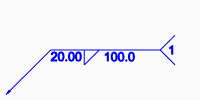 | 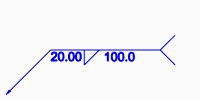 |
11. To keep the weld ID number the same regardless of subsequent actions, select the Keep ID in sequence check box.