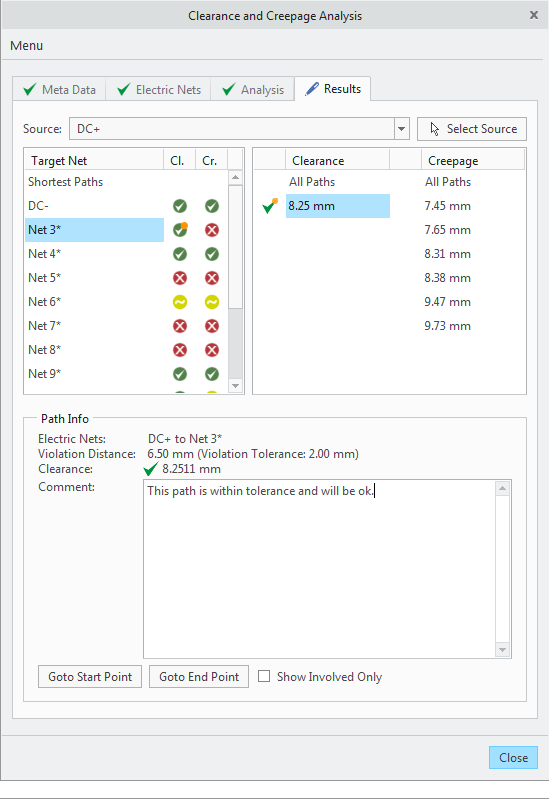Exercise 4 – Reviewing Analysis Results
1. Under Target Net, select net with  .
.
 .
.2. Select a path. The path appears in the graphics window and additional information is shown in Path Info. In this example, the path passed but is not within the 2 mm tolerance.
3. Click the Show Involved Only check box to automatically hide the components that are not included in the path.
4. From the In Graphics toolbar, click  and select saved view 1. The orientation of the assembly changes.
and select saved view 1. The orientation of the assembly changes.
 and select saved view 1. The orientation of the assembly changes.
and select saved view 1. The orientation of the assembly changes.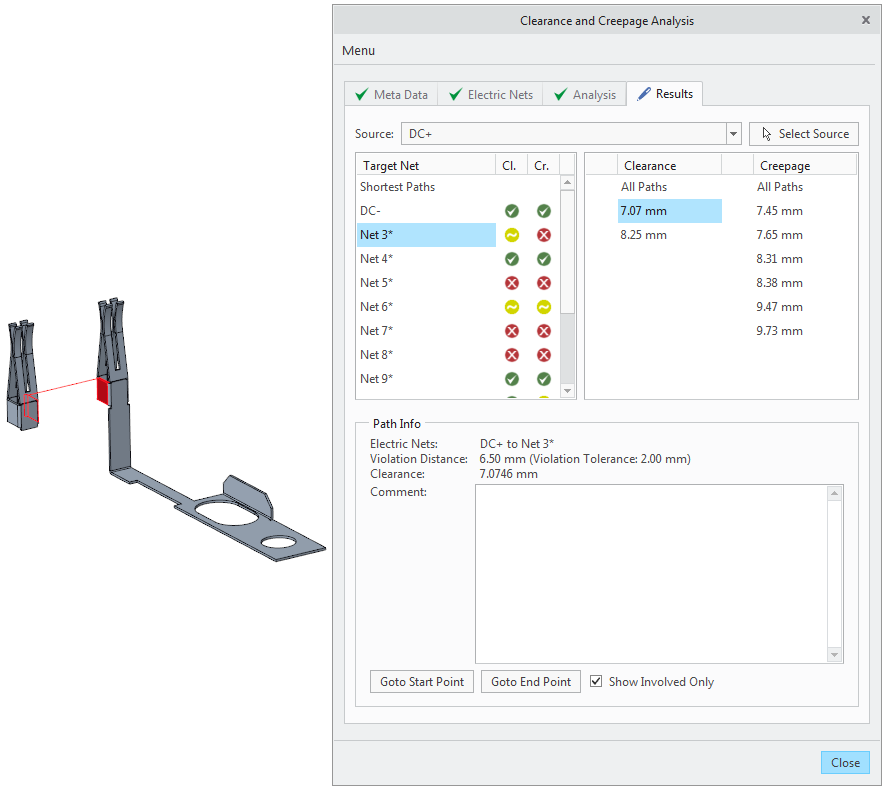
5. Click Goto Start Point and Goto End Point to go to the start and end point of the path.
6. Under Clearance, right-click the displayed path and click Remove. The selected clearance path is removed.
7. Under Clearance, select another path that is within tolerance.
8. Add a comment.
The  icon appears next to the path if you add a comment. icon appears next to the path if you add a comment. |
9. Right-click the path and select > . The  icon appears next to the path.
icon appears next to the path.
 icon appears next to the path.
icon appears next to the path.10. Review the remaining paths.