Mixing Tank: Exercise 3—Preparing the Mesh
A mesh is a computational grid inside, outside, or both inside and outside any closed geometry defined by a CAD surface.
Generating the Mesh

• 1 = Stator
• 2 = Rotor
1. In the Flow Analysis Tree, select  Domains.
Domains.
 Domains.
Domains.2. In the Properties panel, Model tab, for Mesh Generation, type the following values:
◦ Maximum Cell Size — 0.01
◦ Minimum Cell Size — 0.001
◦ Cell Size on Surfaces — 0.01
The values are retained as default settings. You can change these if required.
3. Click  Generate Mesh to create the mesh for the fluid domain.
Generate Mesh to create the mesh for the fluid domain.
 Generate Mesh to create the mesh for the fluid domain.
Generate Mesh to create the mesh for the fluid domain.4. Select  Domains.
Domains.
 Domains.
Domains.5. In the Properties panel, View tab, set Keep drawing, Grid, and Outline to Yes. The mesh for the boundary FLUID_ROTOR appears in the graphics window.
6. Under > > , right-click FLUID_ROTOR/FLUID_STATOR and select Separate and Connect.
Viewing the Mesh
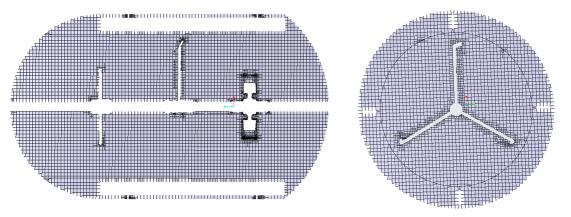
• 1 = Section 01
• 2 = Section 02
1. Clear  Flow Analysis Bodies.
Flow Analysis Bodies.
 Flow Analysis Bodies.
Flow Analysis Bodies.2. In the Post-processing group, click  Section View. The Section 01 Properties dialog box appears.
Section View. The Section 01 Properties dialog box appears.
 Section View. The Section 01 Properties dialog box appears.
Section View. The Section 01 Properties dialog box appears.3. Set values for the options as listed below:
◦ Type — Plane Y
◦ Arbitrary Plane — 0
4. In the Properties panel, View tab, set Keep drawing, Grid, and Outline to Yes. The mesh for the section appears in the graphics window.
5. In the Post-processing group, click  Section View. The Section 02 Properties dialog box appears.
Section View. The Section 02 Properties dialog box appears.
 Section View. The Section 02 Properties dialog box appears.
Section View. The Section 02 Properties dialog box appears.6. Set values for the options as listed below:
◦ Type — Plane Z
◦ Arbitrary Plane — 0.575
7. Select Section 02.
8. In the Properties panel, View tab, set Keep drawing, Grid, and Outline to Yes. The mesh for the section appears in the graphics window.
9. Click  Generate Mesh to create the mesh for the fluid domain.
Generate Mesh to create the mesh for the fluid domain.
 Generate Mesh to create the mesh for the fluid domain.
Generate Mesh to create the mesh for the fluid domain.10. Select  Domains.
Domains.
 Domains.
Domains.11. In the Properties panel, View tab, set Keep drawing, Grid, and Outline to Yes. The mesh for the boundary FLUID_ROTOR appears in the graphics window.
12. Under > > , right-click FLUID_ROTOR/FLUID_STATOR and select Separate and Connect.
 Boundary Conditions
Boundary Conditions General Boundaries
General Boundaries