Displaying Cut Planes in Results — Creo Simulation Live
A cut plane is a useful tool for visualizing the results inside a volume on a specific plane. Fluid result analyses use a default plane that is the XY- plane. Use the  Cut Plane on the Display Options tab to move the plane on which the results appear. You can either move the plane by a linear offset, or rotate it through any of the three rotational axes.
Cut Plane on the Display Options tab to move the plane on which the results appear. You can either move the plane by a linear offset, or rotate it through any of the three rotational axes.
 Cut Plane on the Display Options tab to move the plane on which the results appear. You can either move the plane by a linear offset, or rotate it through any of the three rotational axes.
Cut Plane on the Display Options tab to move the plane on which the results appear. You can either move the plane by a linear offset, or rotate it through any of the three rotational axes.To Move or Rotate the Cut Plane
1. To move or rotate the cut plane first ensure that you select Fluid Objects as the Selection Filter on the lower right of your screen. The cut plane appears in the model by default.
2. Click the model. A dragger appears.
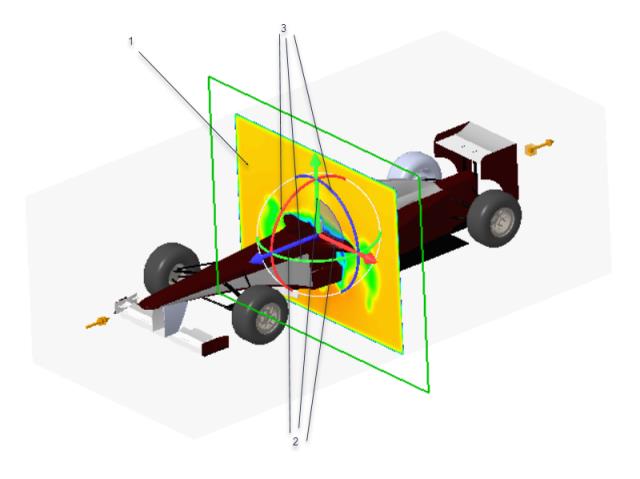
1. Cut plane in default position
2. Linear handles
3. Arc or rotational handles
3. Use the linear handles to move the cut plane in a linear direction, or use the arc handles to rotate the cut plane. You can also double-click the offset dimension value and type a value by which you want to move the cut plane.
In this example the plane is moved by 0.5 units along the Z- axis.
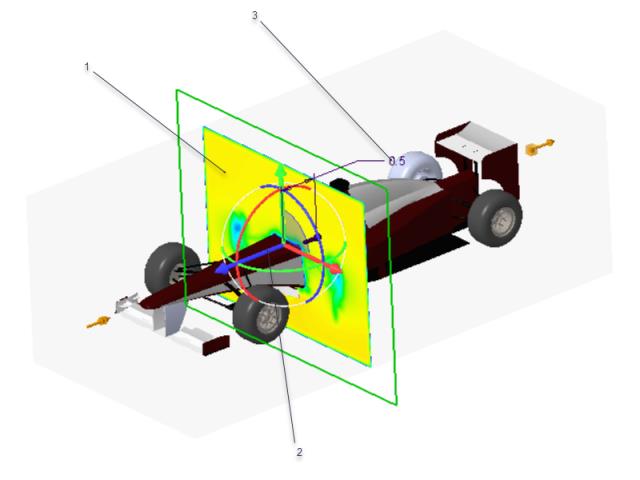
1. Cut plane moved in the Z- direction
2. Linear handle used to move the cut plane along the Z- axis
3. Linear offset dimension by which the cut plane is moved. Double-click and change offset value if required.
In the following example the cut plane is rotated by 30 degrees using an arc or rotational dragger handle.
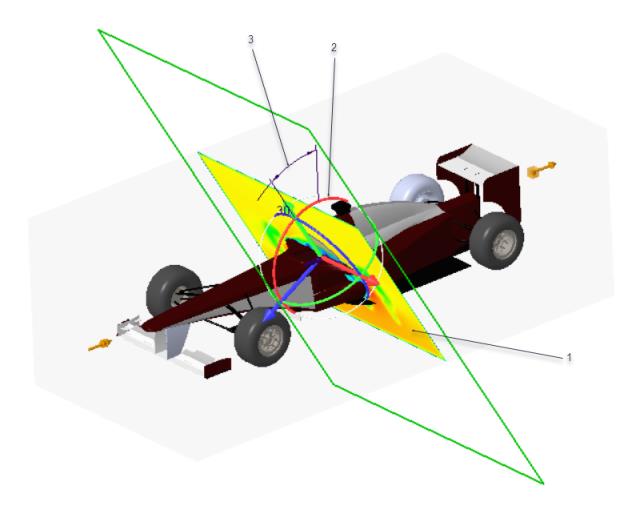
1. Cut plane rotated by 30 degrees
2. Arc handle used to rotate the cut plane
3. Rotational offset dimension by which the plane is rotated. Double-click and change offset value if required.
To stop displaying the cut plane, click  Cut Plane. To move the cut plane back to its default position, right-click on the model and click Reset.
Cut Plane. To move the cut plane back to its default position, right-click on the model and click Reset.
 Cut Plane. To move the cut plane back to its default position, right-click on the model and click Reset.
Cut Plane. To move the cut plane back to its default position, right-click on the model and click Reset.You can also use cross sections created in Creo Parametric to view the results on a specific plane inside a model. When a Creo Parametric cross section is active, the  Cut Plane display option is not available. The active cross section acts as a cut plane, and can be edited or moved using standardCreo ParametricEdit Definition methods—you do not have to select Fluid Objects from the selection filter.
Cut Plane display option is not available. The active cross section acts as a cut plane, and can be edited or moved using standardCreo ParametricEdit Definition methods—you do not have to select Fluid Objects from the selection filter.
 Cut Plane display option is not available. The active cross section acts as a cut plane, and can be edited or moved using standardCreo ParametricEdit Definition methods—you do not have to select Fluid Objects from the selection filter.
Cut Plane display option is not available. The active cross section acts as a cut plane, and can be edited or moved using standardCreo ParametricEdit Definition methods—you do not have to select Fluid Objects from the selection filter.