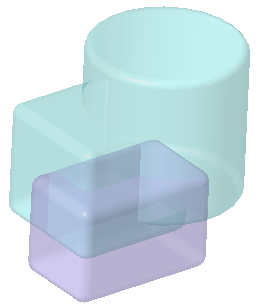To Merge Bodies
When you merge bodies, you combine the geometry of separate bodies to form unified geometry in one body. Select one body to modify, and one or more modifying bodies. The geometry of each of the modifying bodies becomes part of the body to modify, and merges with its geometry. The modifying bodies become consumed.
In the example, the blue block is the body to modify, and the green cylinder is the modifying body. The cylinder is merged into the blue block.
Original part:
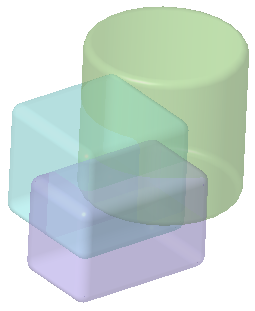
1. Click  Boolean Operations. The Boolean Operations tab opens.
Boolean Operations. The Boolean Operations tab opens.
 Boolean Operations. The Boolean Operations tab opens.
Boolean Operations. The Boolean Operations tab opens.2. Click  Merge.
Merge.
 Merge.
Merge.3. Make sure the Body to modify collector is active, and in the Model Tree or graphics window, select one body to modify. In the example, it is the blue block.
◦ In a Boolean Merge feature, a sheet metal body cannot be the body to modify.
4. Make sure the Modifying Bodies collector is active, and select a body or bodies to merge into the body to modify. In the example, it is the green cylinder.
◦ Bodies that include mixed representation geometry, such as simplified lattice, homogenized lattice, voxelized lattice, or facet geometry, cannot be modifying bodies in Boolean features.
5. Optionally, to keep the modifying bodies in the part, click  Keep bodies.
Keep bodies.
 Keep bodies.
Keep bodies.◦ Sheet metal bodies can only be selected in a Boolean feature if the  Keep bodies option is selected.
Keep bodies option is selected.
 Keep bodies option is selected.
Keep bodies option is selected.6. Click  OK. The resulting merged geometry remains in the body to modify, that keeps its blue color. The modifying body, the cylinder, is consumed.
OK. The resulting merged geometry remains in the body to modify, that keeps its blue color. The modifying body, the cylinder, is consumed.
 OK. The resulting merged geometry remains in the body to modify, that keeps its blue color. The modifying body, the cylinder, is consumed.
OK. The resulting merged geometry remains in the body to modify, that keeps its blue color. The modifying body, the cylinder, is consumed.