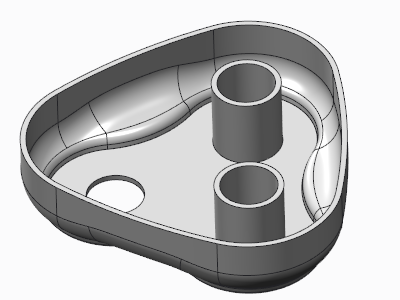Example: Creating a Shell Feature by Excluding Surfaces
This example shows you how to create a shell feature by excluding surfaces.
Create a shell feature as described in another example. Follow the steps below to exclude surfaces from being shelled. The original model is shown in the following illustration.
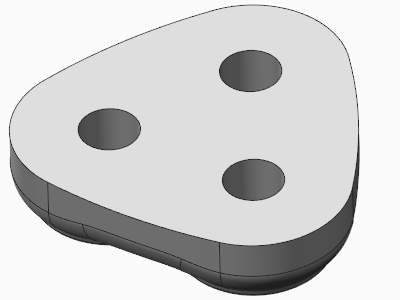
1. On the References tab, click the Remove surfaces collector.
2. Select the top surface as the surface to remove.
3. To exclude surfaces from the shell process, on the Options tab, click the Exclude surfaces collector.
4. Select the surfaces to exclude in the graphics window.
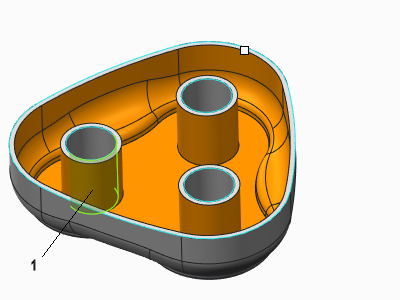
1. Surfaces selected to exclude
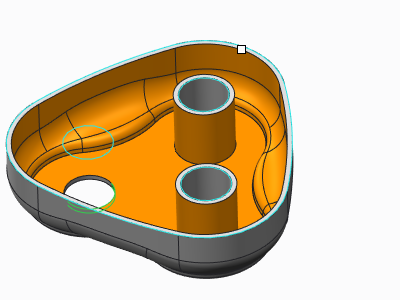
5. Click  OK. The model is shown after shelling.
OK. The model is shown after shelling.
 OK. The model is shown after shelling.
OK. The model is shown after shelling.