About Variable Section Sweeps
When you create a variable section sweep using the Sweep tool, you can create a solid or surface feature. You add or remove material while sweeping a section along one or more selected trajectories by controlling the section’s orientation, rotation, and geometry.
Clicking  Allows section to change to create a variable section sweep constrains the sketch entities to other trajectories (pivot plane or existing geometry) or use section relations with the trajpar parameter to make the sketch variable. The references to which the sketch is constrained change the shape of the section. Also, defining the dimensioning scheme by using relations (with trajpar) makes the sketch variable. The sketch regenerates at points along the trajectory and updates its shape accordingly.
Allows section to change to create a variable section sweep constrains the sketch entities to other trajectories (pivot plane or existing geometry) or use section relations with the trajpar parameter to make the sketch variable. The references to which the sketch is constrained change the shape of the section. Also, defining the dimensioning scheme by using relations (with trajpar) makes the sketch variable. The sketch regenerates at points along the trajectory and updates its shape accordingly.
 Allows section to change to create a variable section sweep constrains the sketch entities to other trajectories (pivot plane or existing geometry) or use section relations with the trajpar parameter to make the sketch variable. The references to which the sketch is constrained change the shape of the section. Also, defining the dimensioning scheme by using relations (with trajpar) makes the sketch variable. The sketch regenerates at points along the trajectory and updates its shape accordingly.
Allows section to change to create a variable section sweep constrains the sketch entities to other trajectories (pivot plane or existing geometry) or use section relations with the trajpar parameter to make the sketch variable. The references to which the sketch is constrained change the shape of the section. Also, defining the dimensioning scheme by using relations (with trajpar) makes the sketch variable. The sketch regenerates at points along the trajectory and updates its shape accordingly.The main components of the Sweep tool are the section trajectories. The sketched section sits on a frame that is attached to the origin trajectory and moves along its length to create geometry. The origin trajectory, along with the other trajectories and other references such as the planes, axes, edges, or an axis of the coordinate system define the orientation of the section along the sweep.
The frame is essentially a coordinate system that slides along the origin trajectory and carries with itself the section to be swept. Axes of the coordinate system are defined by auxiliary trajectories and other references. The frame is important because it determines the orientation of the sketch as it is being moved along the origin trajectory. The frame is oriented by additional constraints and references such as Normal To Trajectory, Normal To Projection, and the Constant Normal Direction(along an axis, edge, or plane).
Creo places the sketched section in a certain orientation with respect to these references and attaches it to a coordinate system that moves along the origin trajectory and sweeps the section.
When creating cut, trim, or thin features, use the arrows in the graphics window to indicate the direction of the tool operation.
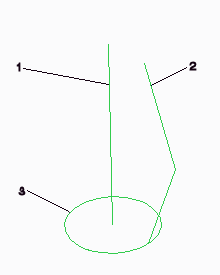 | 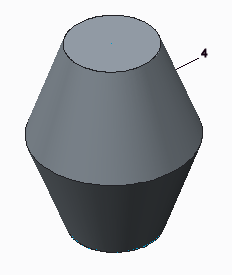 |
1. Origin trajectory 2. Trajectory 3. Section at beginning of sweep 4. Swept feature | |