To Add a Note with a Leader to a Drawing
1. Click > . The NOTE TYPES menu appears.
2. Click Leader and any other valid command, including the type of leader (Standard, Normal Leader, or Tangent Leader).
3. Click Make Note.
4. If Leader is selected, the ATTACH TYPE menu displays the following:
◦ Arrow Head—Ends a leader with an arrow.
◦ Dot—Ends a leader with a dot.
◦ Filled Dot—Ends a leader with a filled dot.
◦ No Arrow—Ends a leader without an arrow.
◦ Slash—Ends a leader with a slash.
◦ Integral—Ends a leader with an integral.
◦ Box—Ends a leader with a box.
◦ Filled Box—Ends a leader with a filled box.
Leader Types
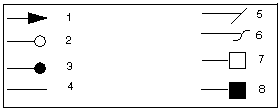
1. Arrow head
2. Dot
3. Filled dot
4. No arrow
5. Slash
6. Integral
7. Box
8. Filled box
The arrow styles are controlled by the drawing setup file. |
5. Select any of the above commands.
6. Pick an entity to which to attach the leader.
7. Click Done Sel.
8. Select the location for the note.
9. Type the note text and conclude with <CR><CR>.