About Placing Textures
You can directly manipulate textures in the Creo Parametric graphics window.
A frame and a sphere with direct manipulation controls are available for placing textures dynamically. Direct manipulation consists of two sets of controls. One set comprises a sphere and two rings of which one ring rotates about the x-axis, while the other rotates about the y-axis. This set of controls positions the origin of the texture in 3-dimensional space. The second set of controls comprising a frame, corner handle, and edge handles scales, rotates, and flips the texture.
The following image shows controls for direct manipulation.
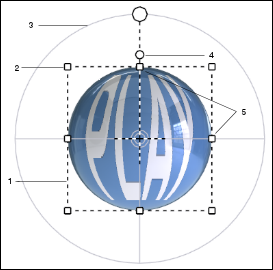
1. Frame
2. Corner Handle
3. Sphere
4. Rotation Handle
5. Edge Handles
In the above image, the intersection of the two rings at the front side of the sphere defines the source point on which the frame is located. The center of the sphere is called the aim point. This aim point along with the source point and image origin define the mapping or projection direction.

1. Source Point
2. Pole
3. Two Rings
4. Aim Point
• You can hold down the SHIFT key and drag the aim point to snap it to the nearest geometry.
• You can move the entire sphere by dragging the line connecting the source and aim points.
• When the source point is close to lining up with the aim point in the current view, that is, when the line connecting the source and aim points gets close to being perpendicular to the current view, gravity snaps the source point into place.
Snapping the source point into place means aligning the source point in such a way that the line connecting the source and aim points is perpendicular to the current view. |