About Fly-Through and Walk-Through
The fly-through and walk-through capabilities in Creo Parametric enable you to view model geometry from different perspectives.
Using fly-through or walk-through, you can do the following:
• Move forward or backward, toward or away from the model.
• Spin around so that a model is in a different direction.
• Combine the preceding movements to rotate around the model and view it from any perspective.
Your view always moves (forward or backward) in the direction that you determine by using mouse. Change the direction and the fly-though motion changes with respect to your direction.
Fly-Through vs Walk-Through
Fly-through provides a way to view model geometry in its entirety by using continuous motion. You navigate the model by clicking the eye target. You can fly-through the geometry to view the design as a whole. Seeing the larger context enables you to see how each feature or part fits into the design.
The Eye Target
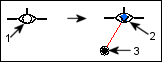
1. Eye target (not activated)
2. Eye target (activated)
3. Navigation handle
Walk-through provides all of the moving capabilities of fly-through, except that you direct each movement increment using the sliders in the View dialog box. This provides greater navigational control enabling you to accurately view targeted geometry.
You can also use both fly-through and walk-through to get a comprehensive view of your design. For example, you could use fly-through to view the model from a certain perspective, and then use walk-through to view smaller parts of the view or to turn corners while traveling around a model.